SCEP Configuration
Prerequisite
- Windows server is required for SCEP configurationnote
Please contact to 42gears support team for SCEP server specification.
Step to configure the SCEP, follow the below steps:
- Ensure that the scepcert application under suremdm/DefaultWebSite and scep in the application pool are kept in a running condition on a Windows machine.
1. Delete all additional files and folders within the suremdm/wwwroot directory and remove any applications and virtual directories from the default website, except scepcert.
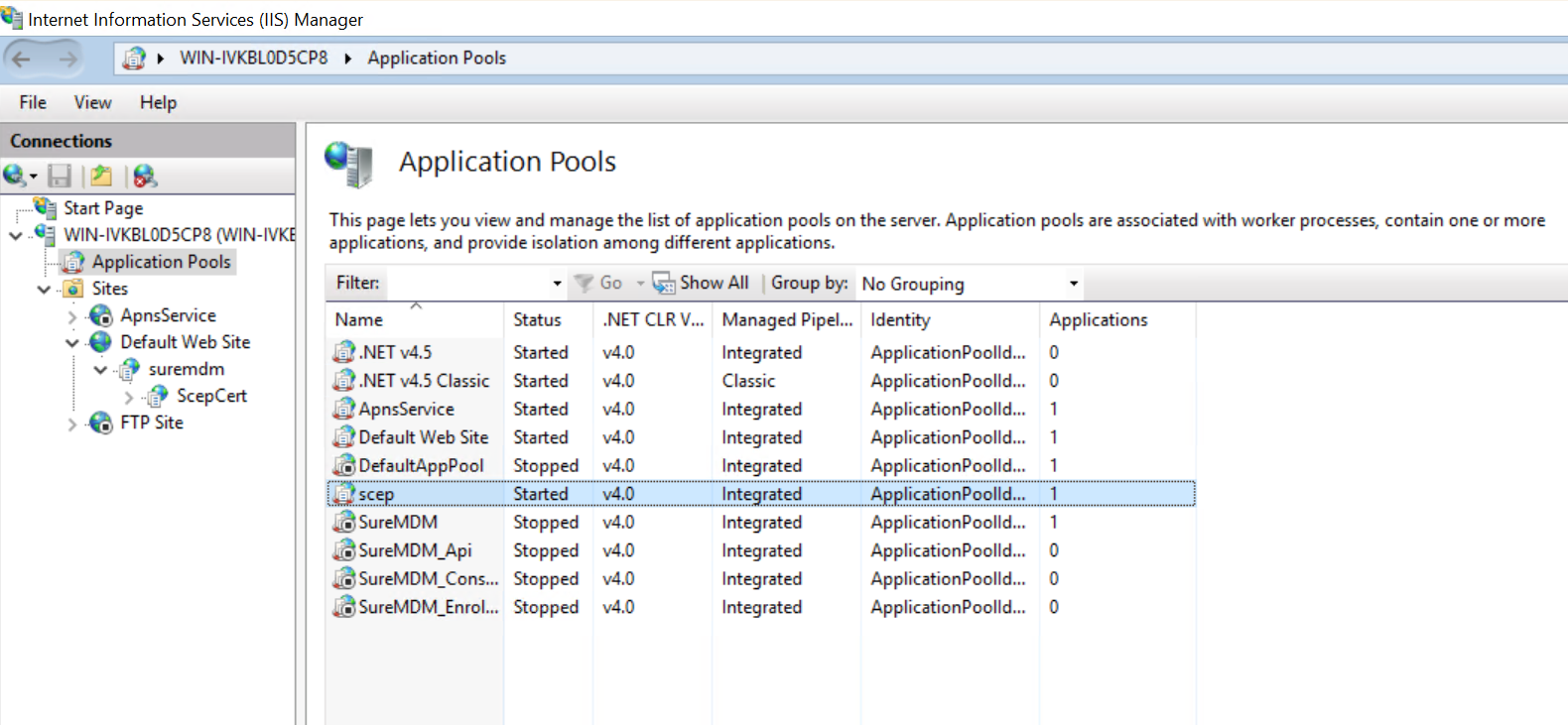
- Navigate to k8sopinstaller \ appsettings \ pluto \ appsettings.json and add ScepApiUrl as http://windows_machine_local_ip/scepcert/suremdm if the deployment is with /suremdm. Otherwise, use http://windows_machine_local_ip/scepcert. Save the changes after making the modifications.
- Navigate to k8sopinstaller ** appsettings \ jobtodeviceservice \ appsettings.json and add ScepApiUrl as http://windows_machine_local_ip/suremdm if the deployment is with /suremdm**. Otherwise, use http://windows_machine_local_ip. Save the changes after making the modifications.
Delete the pluto secrets and create them again by using following commands:
- Delete secrets: sudo kubectl delete secret pluto-secret -n suremdm
- Create secrets: sudo kubectl create secret generic pluto-secret --from-file="${PWD}/appsettings/pluto/appsettings.json" -n suremdmnoteThe system admin should execute these commands from the k8sopinstaller directory.
Delete the jobtodeviceservice secrets and create them again by using following commands:
- Delete secrets: sudo kubectl delete secret jobtodevice-secret -n suremdm
- Create secrets: sudo kubectl create secret generic jobtodevice-secret --from-file="${PWD}/appsettings/jobtodeviceservice/appsettings.json" -n suremdmnoteThe system admin should execute these commands from the k8sopinstaller directory.
After making the changes, run the following command to restart the services:
kubectl rollout restart deployment -n suremdm