Enrollment using Apple Configurator
Enrolling macOS Devices Using Apple Configurator
The Apple Configurator tool enables administrators to seamlessly assign macOS devices to Apple Business Manager (ABM) and enroll them in the SureMDM Console.
To enroll a macOS device using Apple Configurator to SureMDM Console, follow these steps:
Step 1: Setting Up Apple Configurator on iPhone for Device Enrollment
- Download and launch the Apple Configurator app on your iPhone.
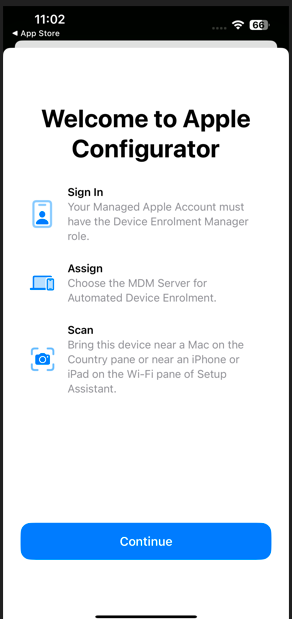
- Enter your Apple Business Manager (ABM) ID credential and tap Continue.
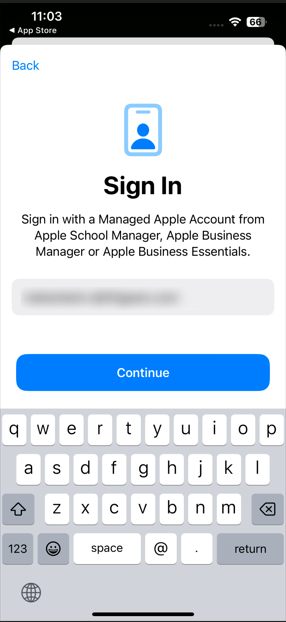
- If the iPhone is already signed in with the ABM ID, tap Sign in; otherwise, if a different Apple ID is in use, tap Use Other Apple Account and enter the required ABM credentials. If federation is enabled, proceed to complete the authentication of the Managed Apple ID.
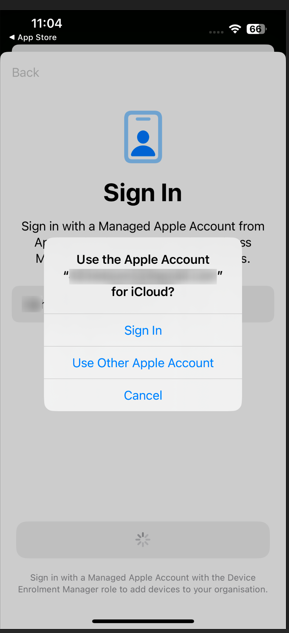
- Tap Allow when prompted to grant necessary permissions.
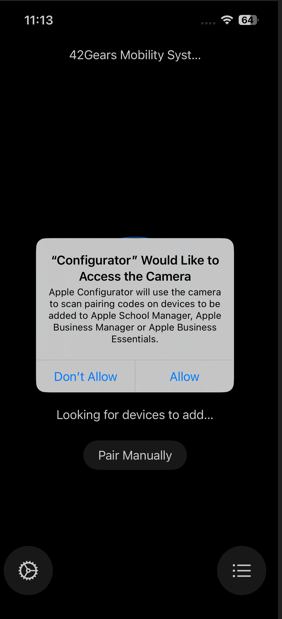
- Choose Share Wi-Fi to automatically transfer your iPhone’s Wi-Fi configuration to the target device, if required.
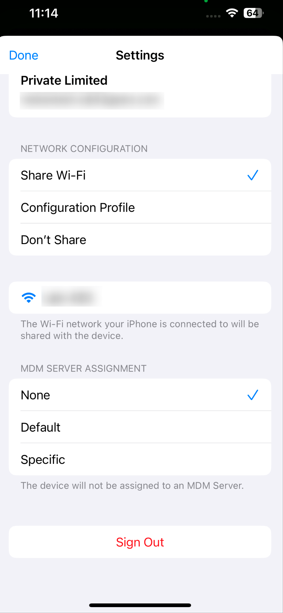
- Under MDM SERVER ASSIGNMENT, select based on your requirement:
- None - The device will not be assigned to any specific MDM, and the admin must assign the device manually once available.
- Default - The macOS device will be assigned to the pre-configured MDM server, which is selected as the default server based on the device category in the ABM portal.
- Specific - This option allows you to select one of the MDM servers configured in your ABM portal, and the device will be assigned to the chosen server.
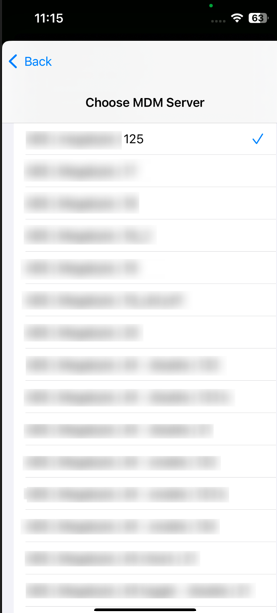
- The selected MDM server will now be displayed on the Settings page.
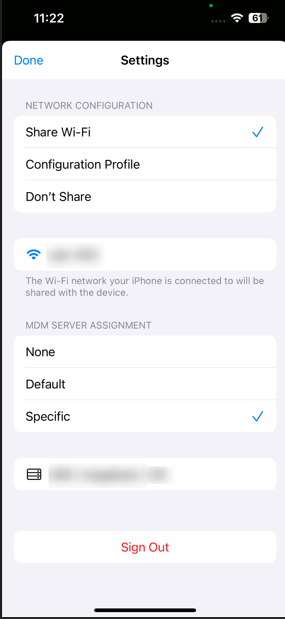
- At this stage, the macOS device is ready to be added to Apple Business Manager (ABM) and the SureMDM Console for further management.
- Below is the screen that will be displayed and should be used to pair the Mac device.
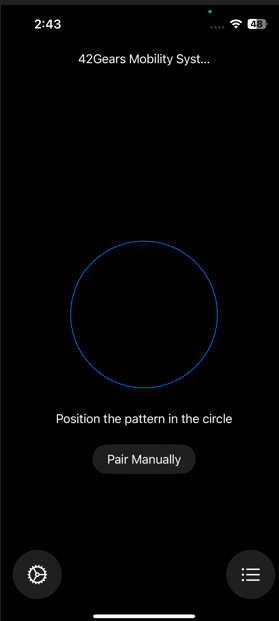
Step 2: Add a Mac using Apple Configurator
Power on the new macOS device (which is not yet configured) and verify that it is connected to both a power source and the network.
- Ensure all necessary cables and adapters are properly connected.
If the device is already configured and you want to add it to the ABM portal, you must first erase all content and settings.
Note: All your data will be erased. Make sure you have an up-to-date backup of your data because it will all be erased.
Select the preferred language and click Continue.
When the Country or Region selection screen appears, please stop and do not continue further.
Note: You must restart the Mac if you go past the Country or Region pane.
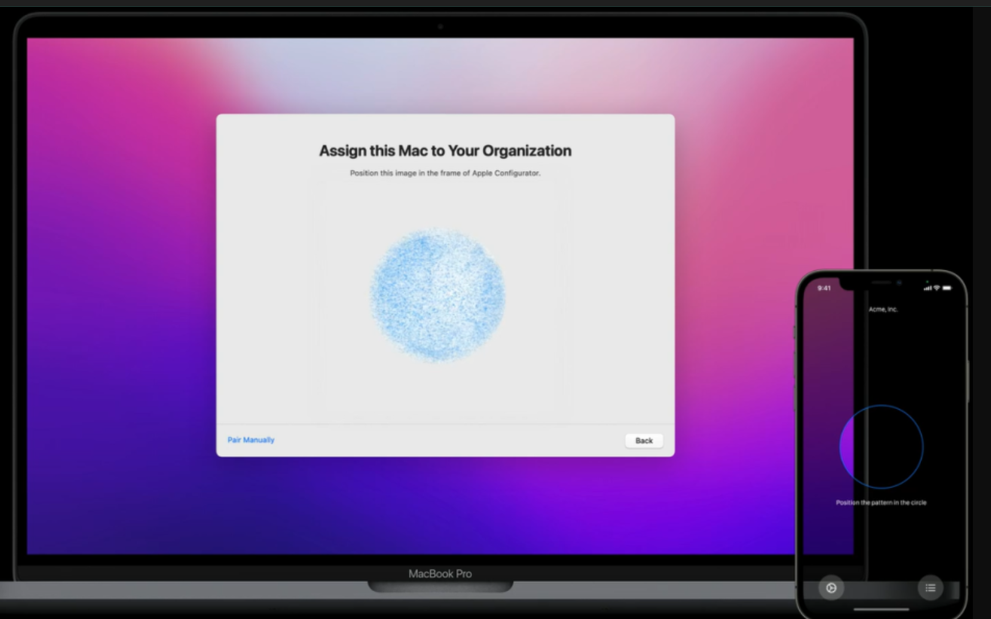
While in the Select Your Country or Region page, hold your iPhone (with the Apple Configurator app open) closer to the Mac device.
A screen will automatically appear on the Mac saying, "Assign this Mac to your Organization."
You can also perform manual pairing by clicking Pair Manually in the lower-left corner of the Setup Assistant, tapping Manual Pairing in Apple Configurator, and entering the six-digit code that appears.
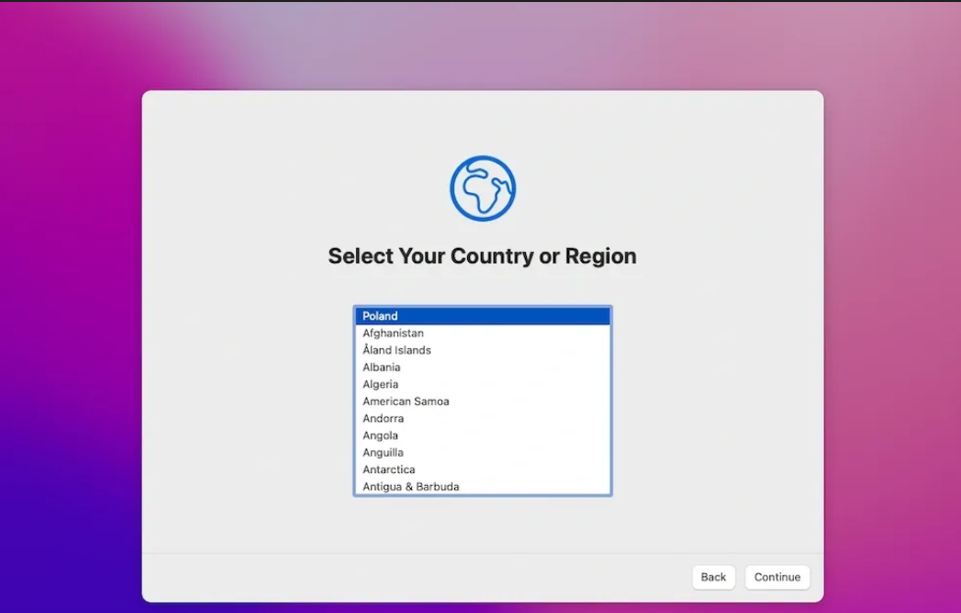
Wait for the assignment process to complete. Once completed, you should see a message stating “Assigned: This Mac has been assigned to your [Org name]”.
The Serial Number and other details of the macOS device will be uploaded to Apple Business Manager. The admin should log in to ABM to review the device and assign it to the SureMDM server, if required.
Note: If you did not choose to automatically assign newly added devices to an MDM server when adding a macOS device, you must log in to the ABM portal and assign the MDM server for the new device.
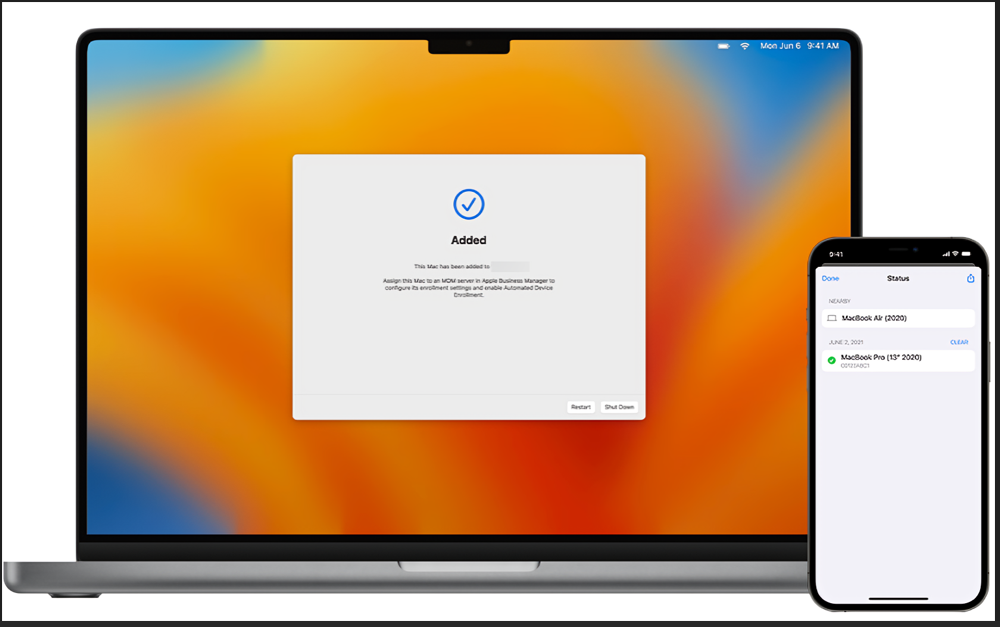
- After the device is assigned to an MDM server, you can restart it to enroll it in the SureMDM instance.