Enrollment using SureMDM Agent
To install SureMDM Agent and enroll macOS devices into SureMDM, follow these steps:
Click here to download SureMDM Agent onto the macOS device.
Once the nix.pkg file is downloaded, launch the SureMDM Agent Installer.
In the installer window, go through the setup widget to install SureMDM Agent on the device and click Continue.
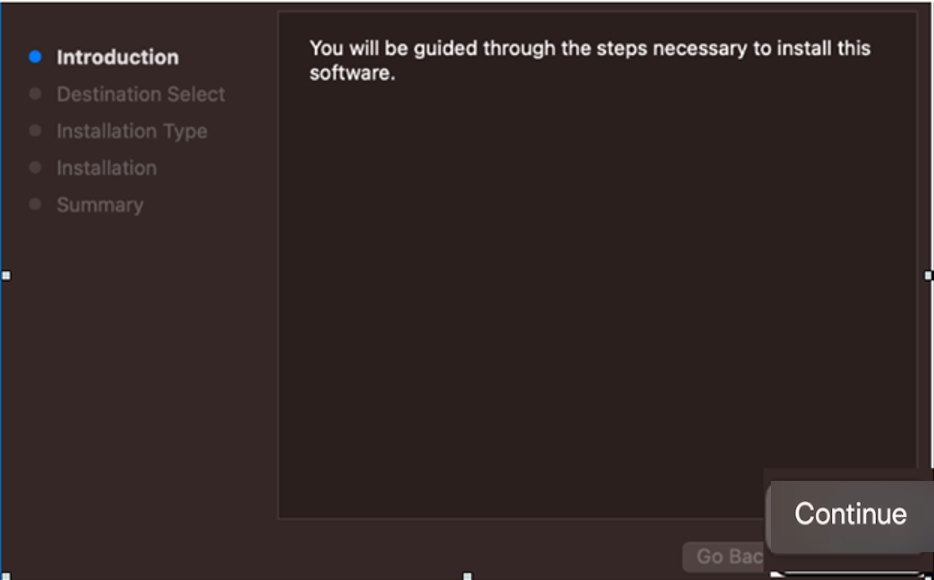
Click Install. The installation process starts.
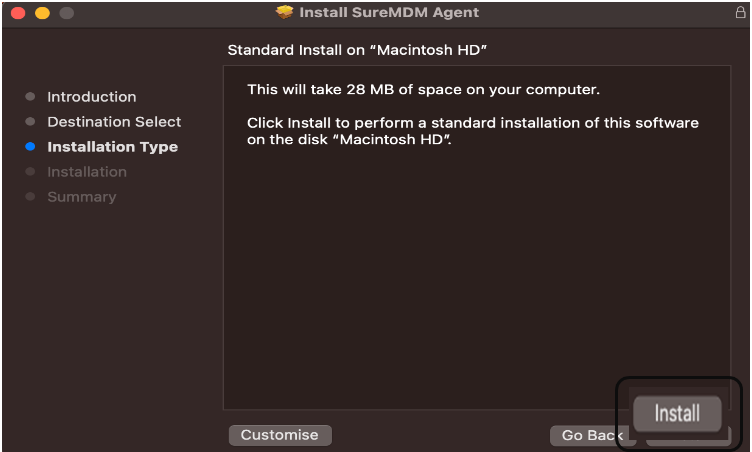
Once the installation is complete, click Close.
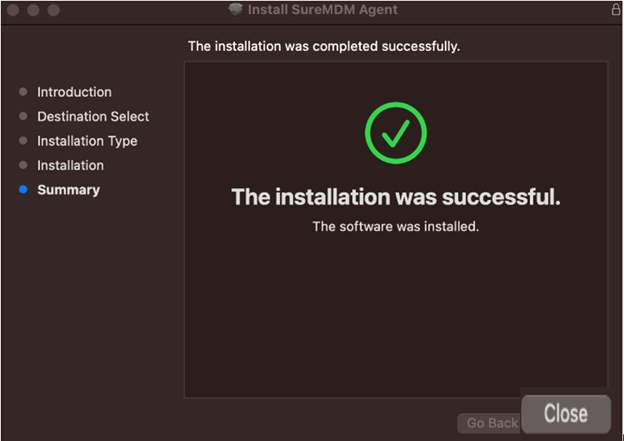
Launch the SureMDM Agent, go to Settings, and change the server path, if required.
The default server path will be suremdm.42gears.com.
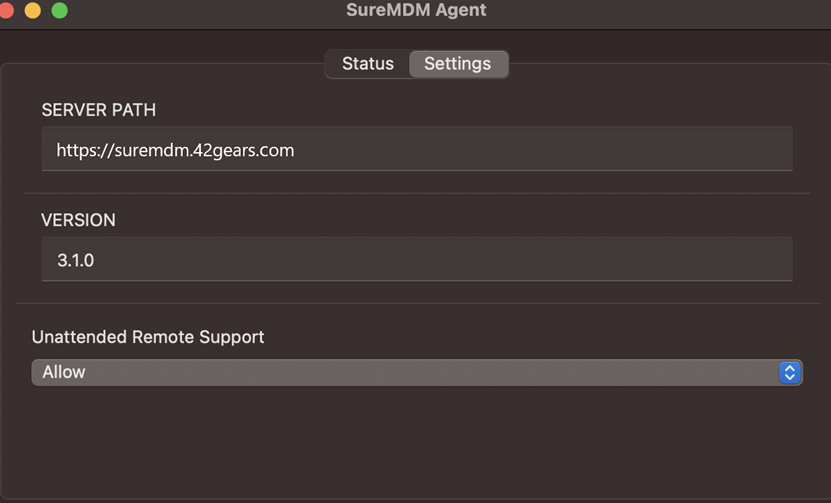
Go to the Status tab and select click to enroll option.
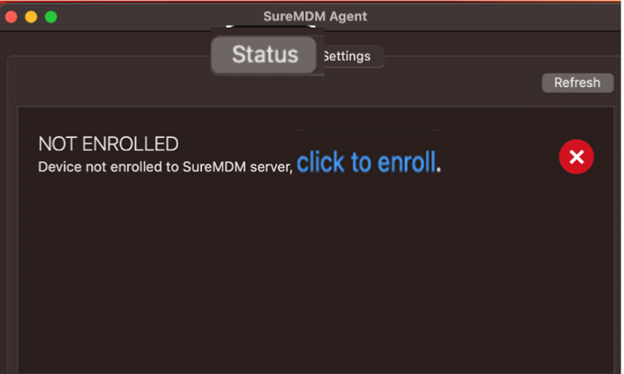
Enter your SureMDM Account ID and Server Path, then click Register.
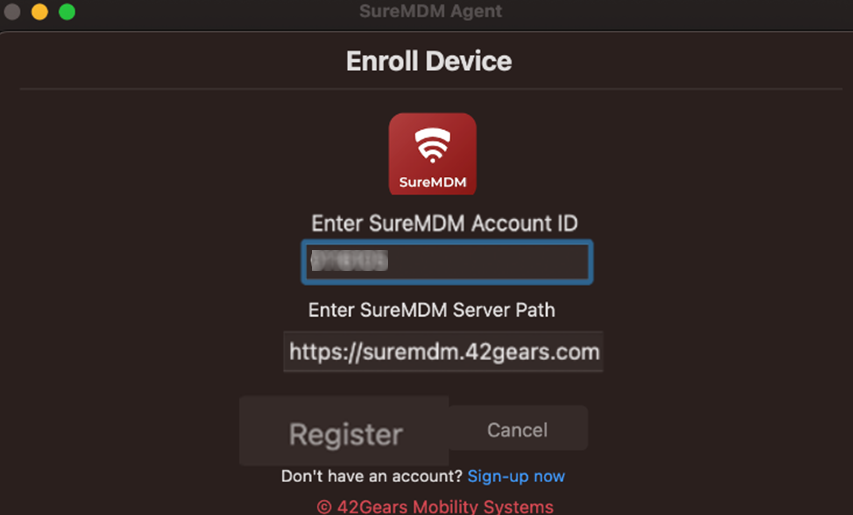
Click Agree to accept the terms and conditions.
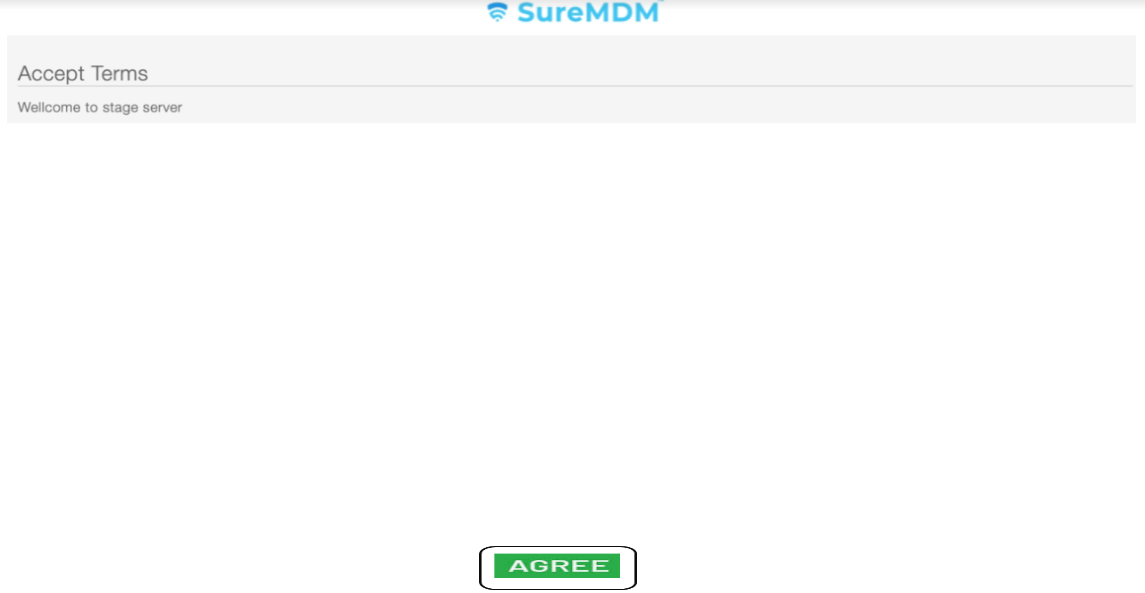
Click Download Enrollment Profile.
In the device, navigate to System Preferences and click Profiles.
For MacOS 13.0 and above, profiles would be available under System Preferences>Privacy & Security.
Click SureMDM Enrollment.
Click Install.
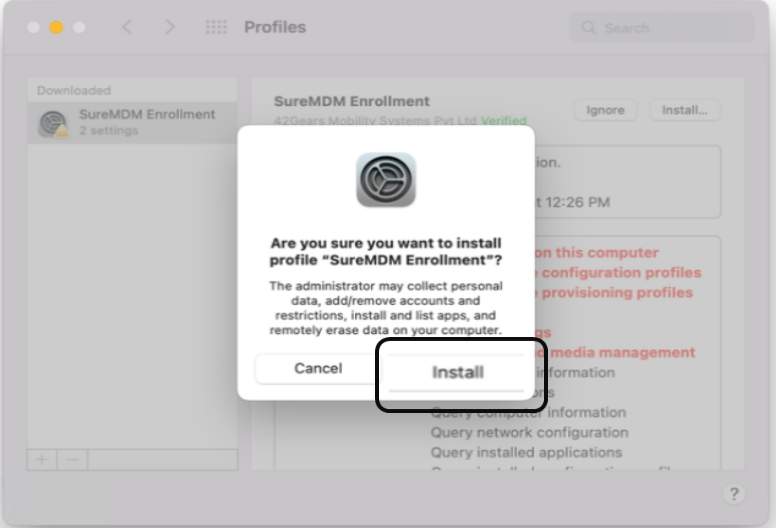
Once the profile gets installed successfully, the enrollment status displays as Verified.
After the profile verification, the device gets enrolled and the status displays as ONLINE under the Status tab on SureMDM Agent.
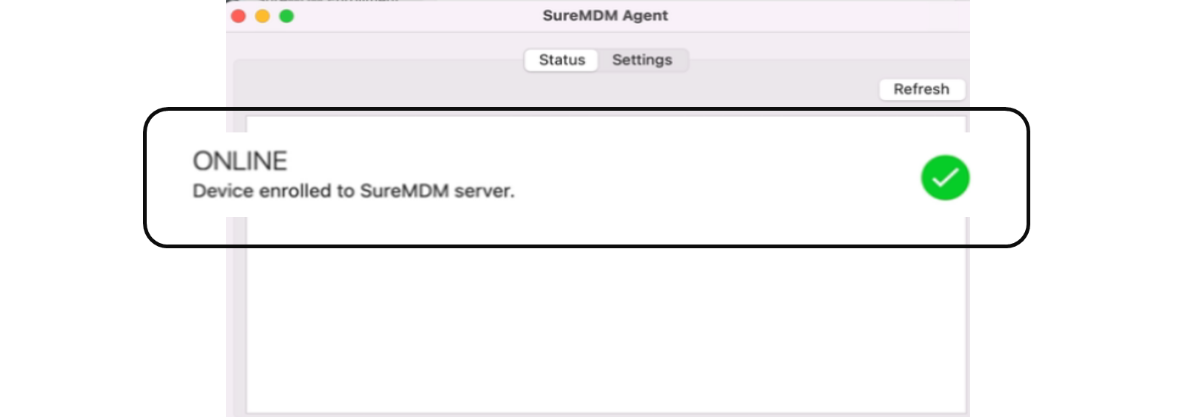
The device gets listed in the SureMDM console.
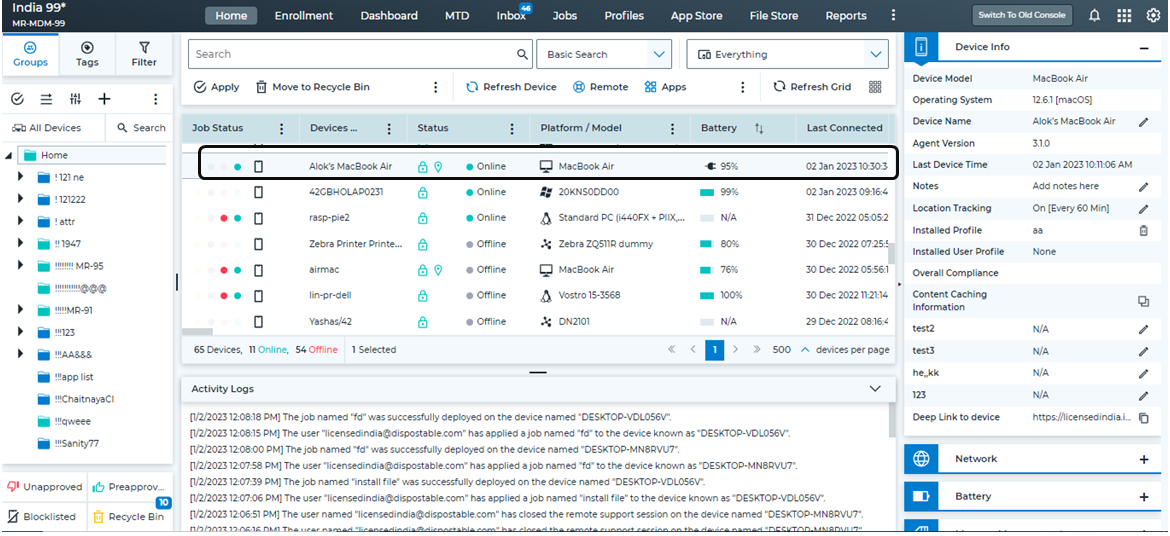
Configure SureMDM Agent Settings
On successful launch of SureMDM Agent application on the device, SureMDM Agent Home will appear with Settings options. To configure SureMDM Agent Application settings, follow these steps:
Launch the SureMDM Agent Application on the device.
In the SureMDM Agent Home screen, tap Settings.
Configure SureMDM Agent settings:
| Settings | Description |
|---|---|
| Server Path | The SureMDM console URL to which devices will be enrolled. |
| Version | Displays the version of SureMDM Agent installed. |
| Unattended Remote Support | Use this option to set the remote control permission on the device. Allow Deny Prompt |