Windows EMM Enrollment
To enroll enterprise Windows devices into SureMDM using Windows EMM, follow below mentioned steps:
1. Launch Settings on the Windows device.
2. Search for Work and select Access Work or School.
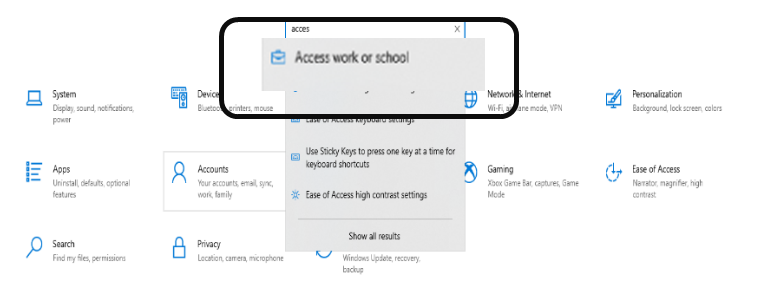
3. Select Enroll only in device management.
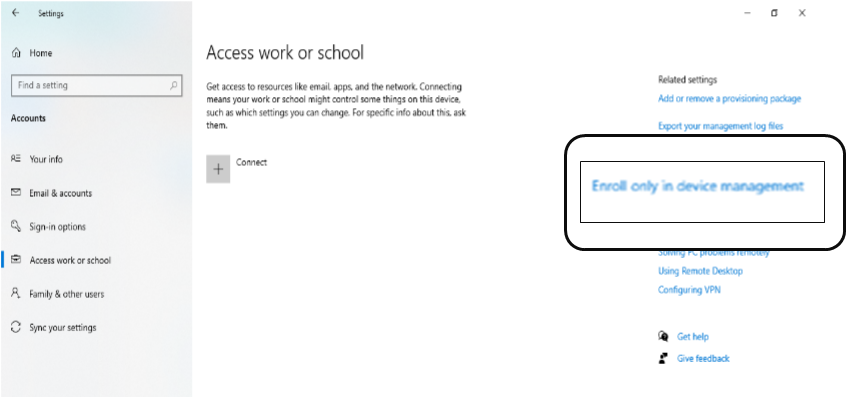
5. Enter Email address and click Next.

6. Enter MDM Server URL and click Next.

7. Enter Account ID and click Enroll Device.
![]() Note:
Note:
- Account ID is the identification number of the SureMDM account.
- Account ID can be copied from the SureMDM Console, i.e., Navigate to Settings on the top right corner in SureMDM console to get Account ID (Settings icon > Account ID).
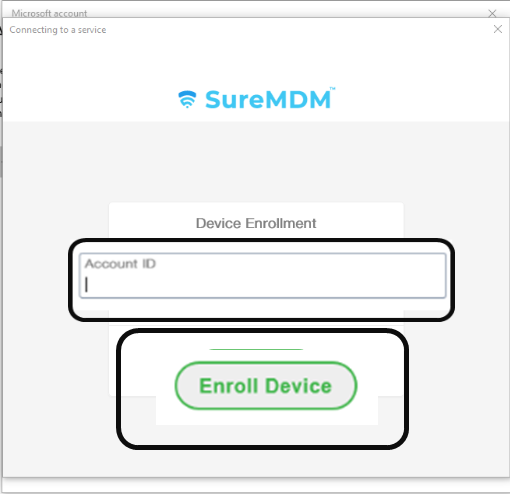
8. A confirmation prompt appears on successful enrollment.
![]() Note: EMM features in Profiles is applicable for Windows 10 or later devices.
Note: EMM features in Profiles is applicable for Windows 10 or later devices.

9. Click Got it to get your device enrolled.

10. Once done, the devices gets enrolled into the SureMDM Console.

