Set SureMDM as a Third-party Compliance Partner in Microsoft Entra ID
Setting SureMDM as a third-party compliance partner in Microsoft Entra ID is a crucial step in enabling the synchronization of device compliance information with your Microsoft Entra ID tenant.
To set SureMDM as a third-party compliance partner in Microsoft Entra ID, follow these steps:
- Go to https://endpoint.microsoft.com and sign in to your Microsoft Azure account using your Azure credentials.
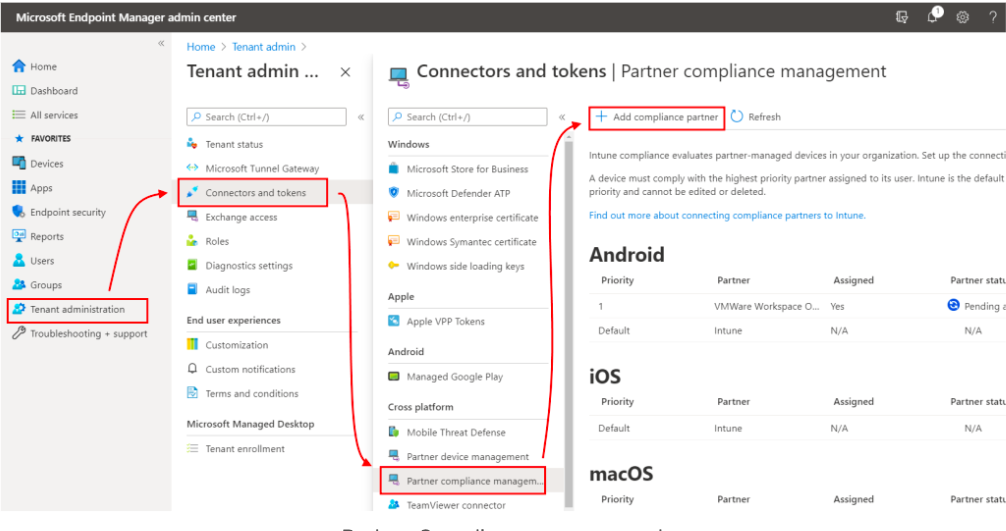
- From the Microsoft Endpoint Manager admin center, select Tenant Administration > Connectors and Tokens > Partner Compliance Management.
- Click Add Compliance Partner. The Create Compliance Partner screen displays.
- On the Basics tab, opt for SureMDM from the list of compliance partners. Then, based on your desired platform (Android or iOS), make your selection from the platform list and proceed by clicking Next.
- In the Assignments tab, select Included groups, then click Assign to > All Users, and click Next.
- In the Review + Create tab, review the settings, and then click Create.
- A confirmation message will appear, indicating that the compliance partner has been successfully created and tenant metadata has been generated in Intune.
- The Partner compliance management preview page will display the partner-managed Android devices for SureMDM.
- Click Refresh on the Partner compliance management preview page.
The next steps involve integrating the SureMDM console with Microsoft Entra ID, as mentioned in the next step.
