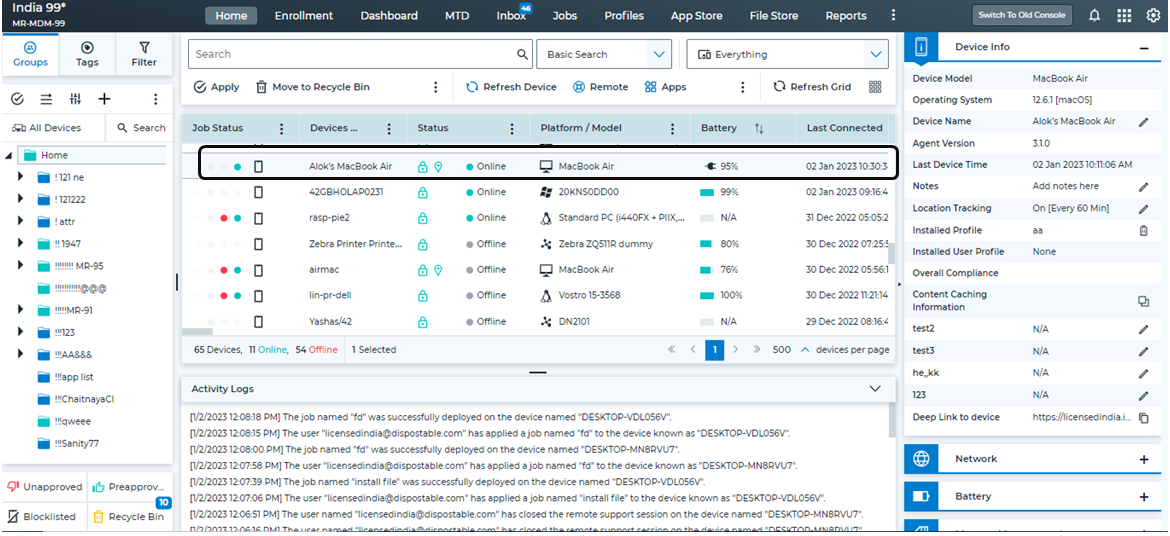Install SureMDM Agent and Enroll macOS Devices
Supported Versions
- macOS 10.12 or later
To install SureMDM Agent and enroll macOS devices into SureMDM, follow these steps:
1. Click here to download SureMDM Agent onto the macOS device.
2. Once the nix.pkg file is downloaded, launch the SureMDM Agent Installer.
3. In the installer window, go through the setup widget to install SureMDM Agent on the device and click Continue.
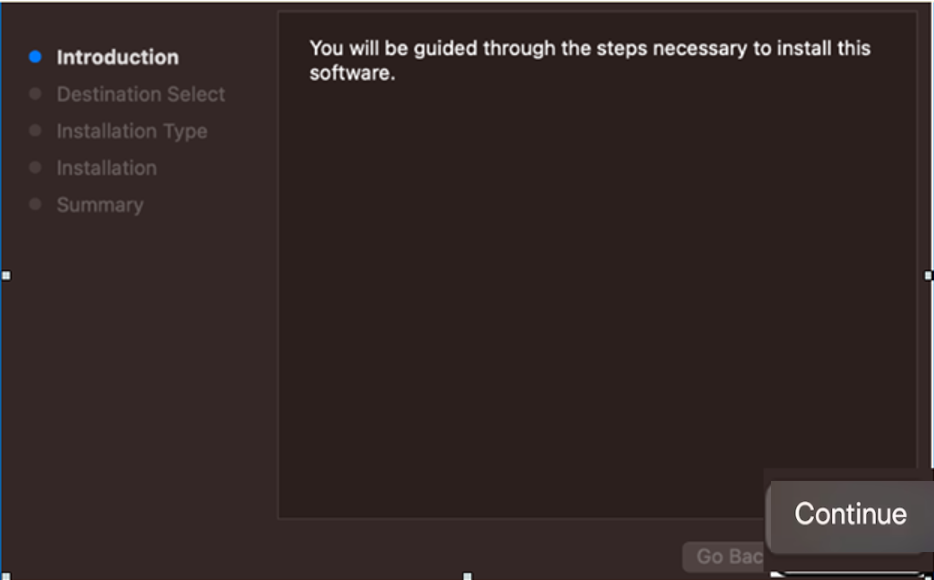
4. Click Install. The installation process starts.
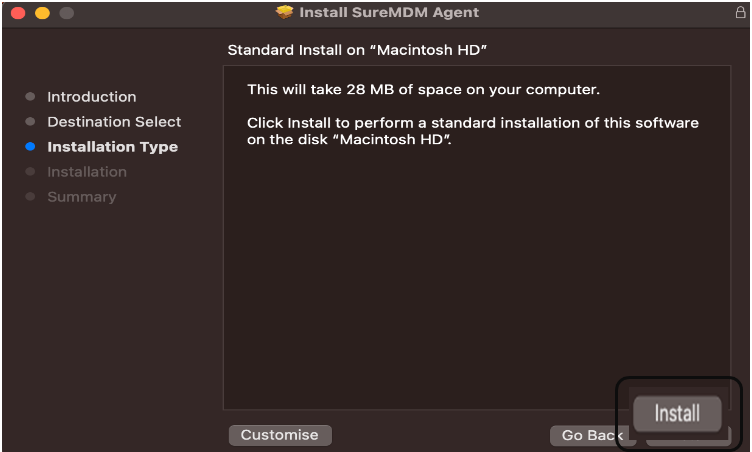
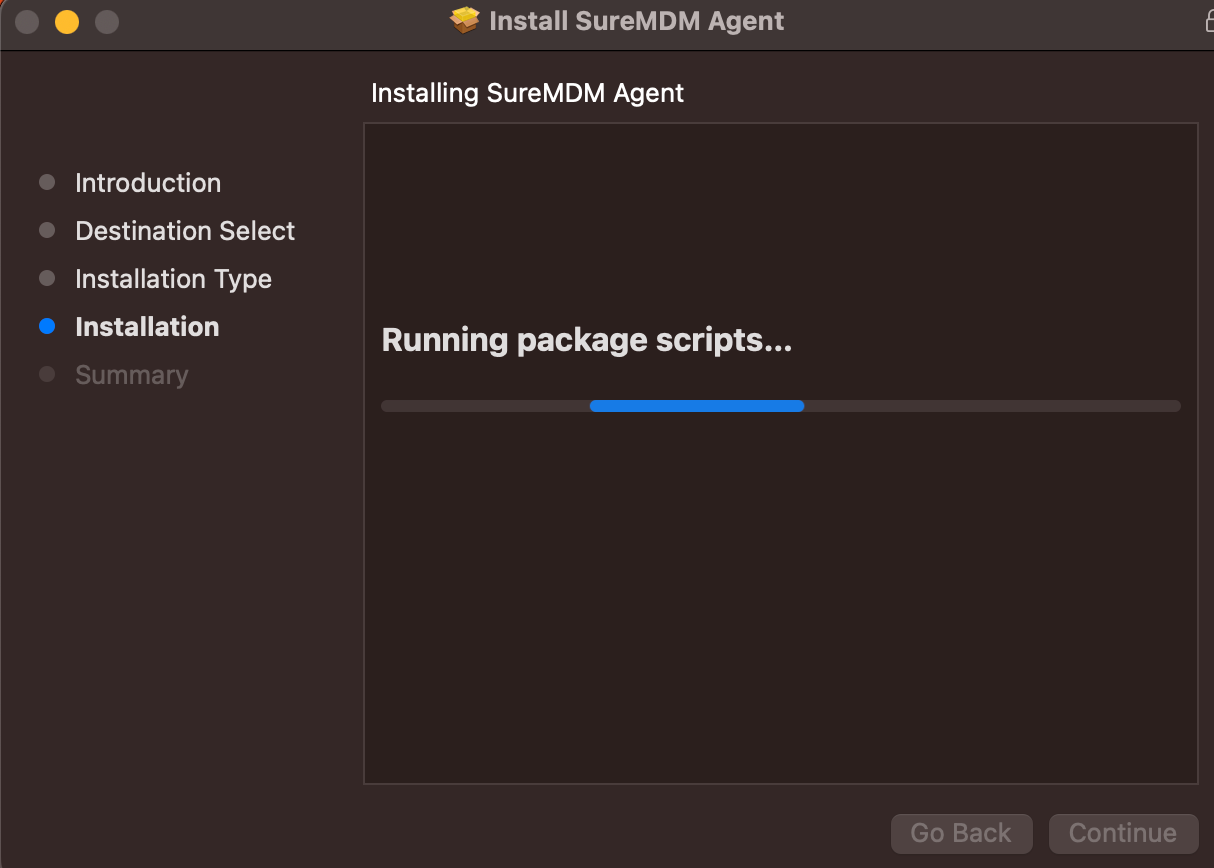
5. Once the installation is complete, click Close.
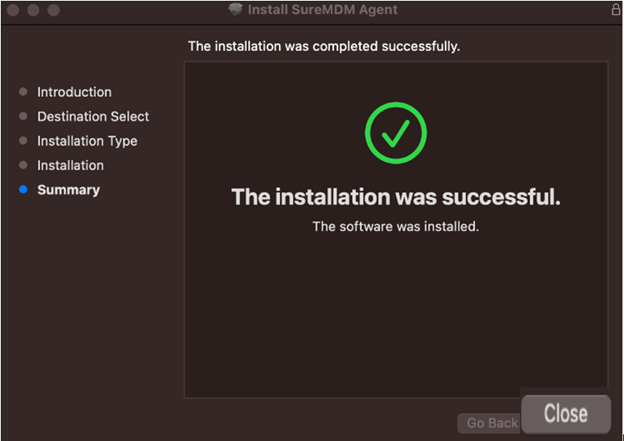
6. Launch the SureMDM Agent, go to Settings, and change the server path, if required.
![]() Note: The default server path will be suremdm.42gears.com.
Note: The default server path will be suremdm.42gears.com.
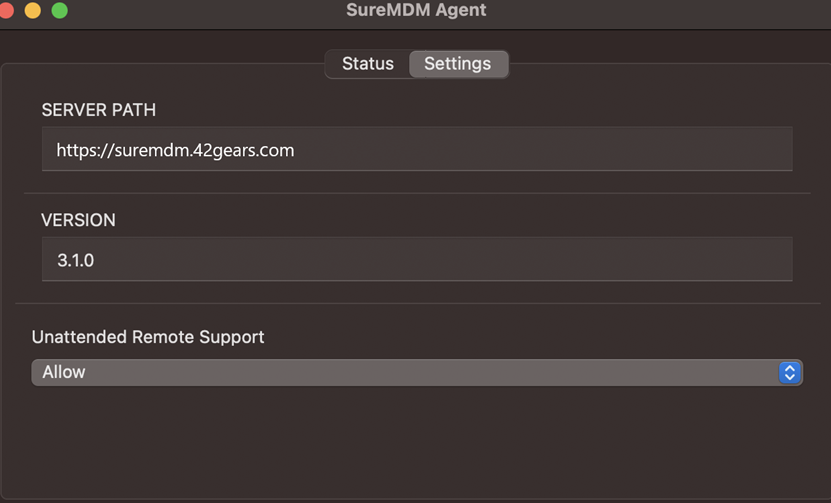
7. Go to the Status tab and select click to enroll option.
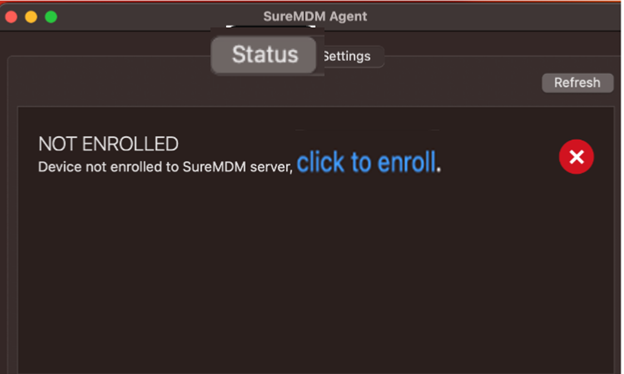
8. Enter your SureMDM Account ID and Server Path, then click Register.
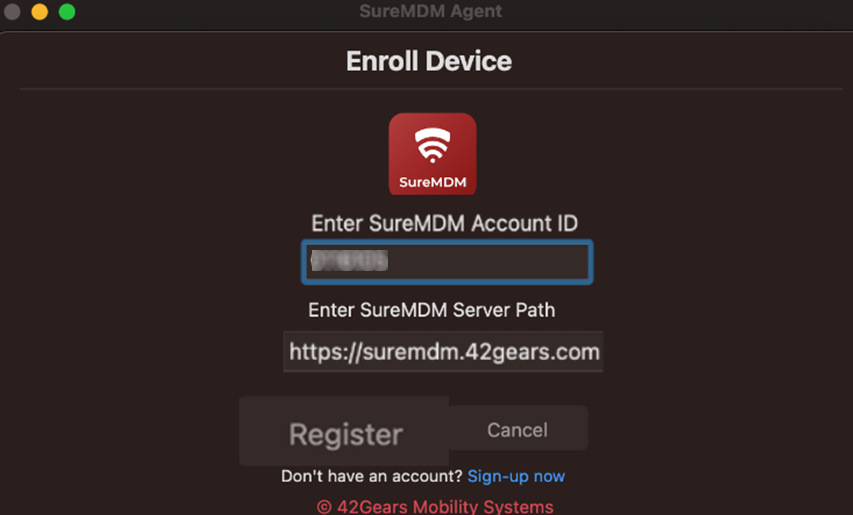
![]() Note:
Note:
- Account ID is the identification number of the SureMDM account.
- Account ID can be copied from the SureMDM Console, i.e., Navigate to Settings on the top right corner in SureMDM console to get Account ID (Settings icon > Account ID).

- Server Path is the console URL to which the devices will be enrolled. Format of the server path is account.in.suremdm.io.

9. Click Agree to accept the terms and conditions.
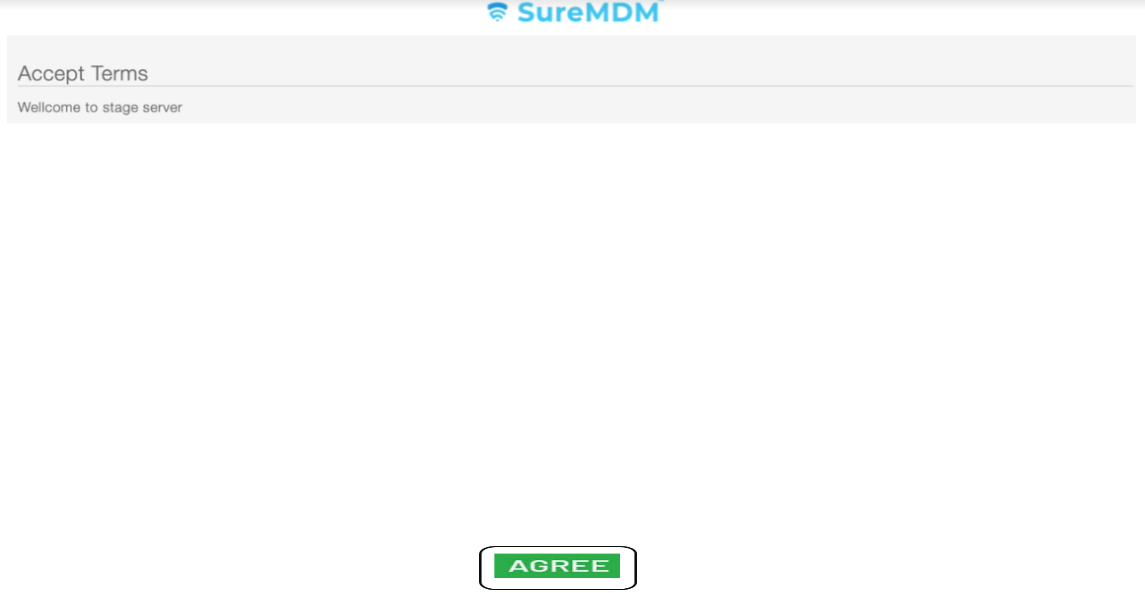
10. Click Download Enrollment Profile.
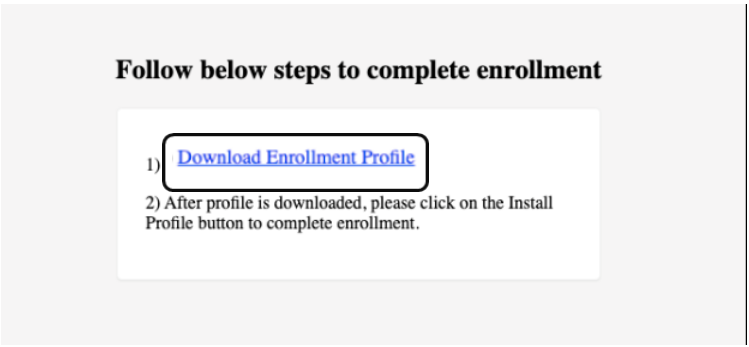
11. In the device, navigate to System Preferences and click Profiles.
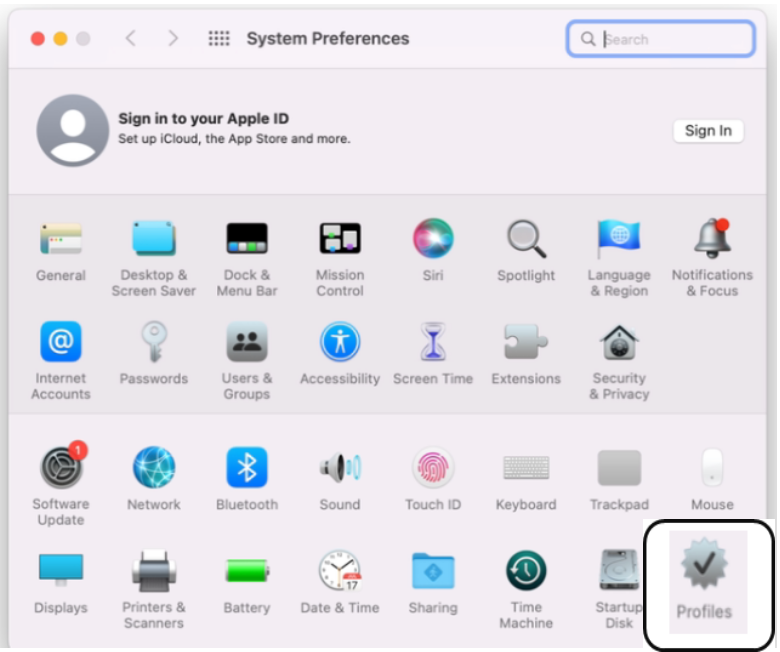
![]() Note: For MacOS 13.0 and above, profiles would be available under System Preferences>Privacy & Security.
Note: For MacOS 13.0 and above, profiles would be available under System Preferences>Privacy & Security.
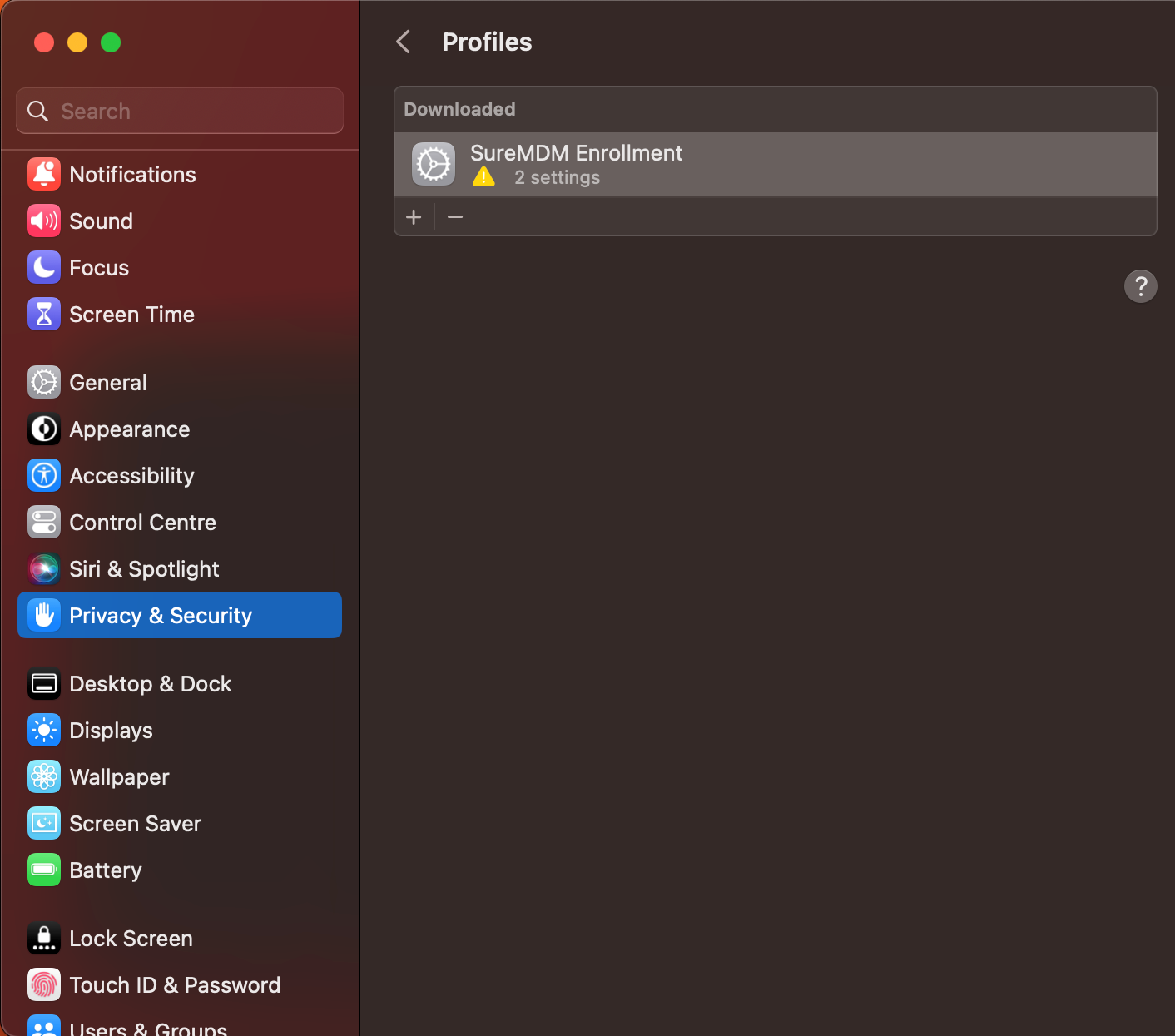
12. Click SureMDM Enrollment.
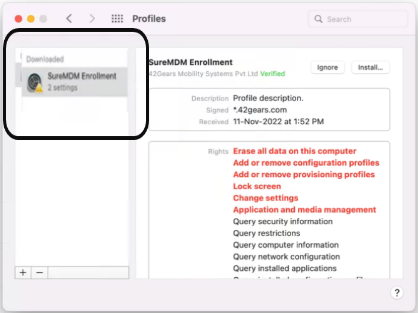
13. Click Install.
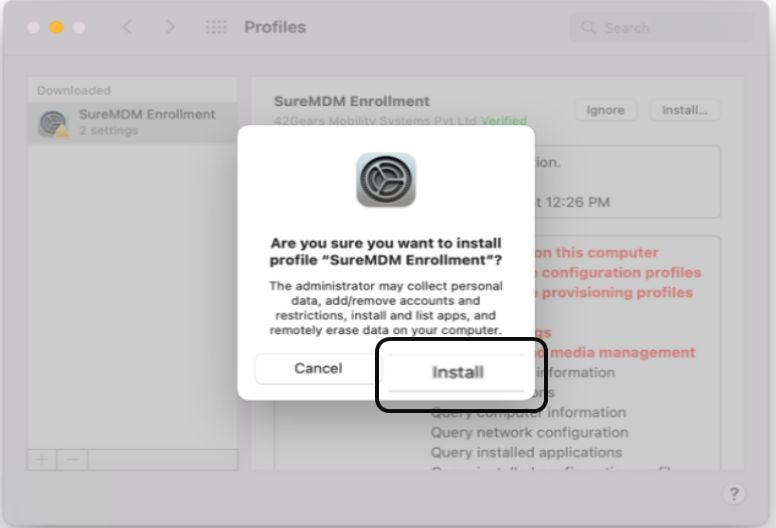
14. Once the profile gets installed successfully, the enrollment status displays as Verified.
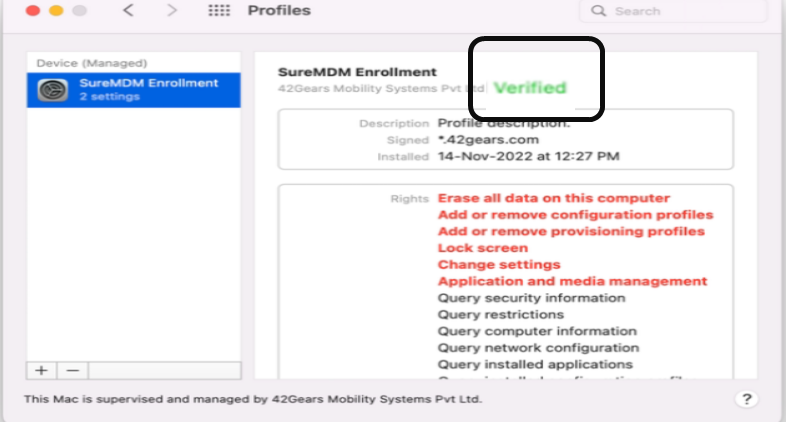
15. After the profile verification, the device gets enrolled and the status displays as ONLINE under the Status tab on SureMDM Agent.
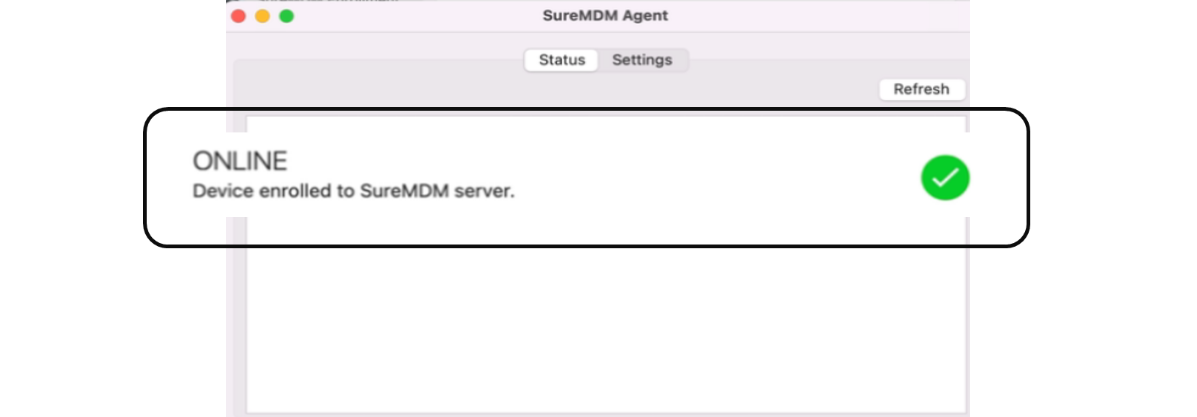
16. Device gets listed in SureMDM console.