Install SureMDM Agent and Enroll Windows Devices
Supported Versions
- Windows 11,10, 8 and 7
To install and enroll Windows devices manually in SureMDM account, follow these steps:
1. Download SureMDM Agent application from here.
An exe file will be downloaded.
2. Click Run > Install.
On successful installation, click SureMDM Agent icon created on the desktop and SureMDM Agent home screen will appear.
3. On SureMDM Agent Home screen, tap Settings.
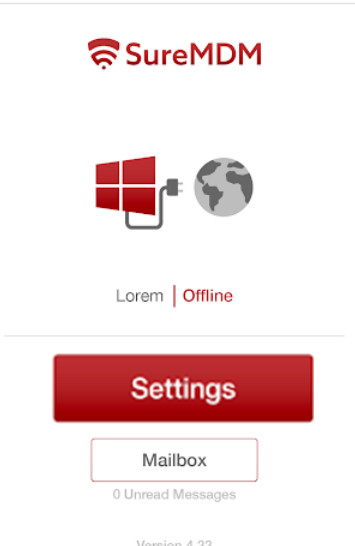
4. Enter Account ID and Server Path.

![]() Note:
Note:
- Account ID is the identification number of the SureMDM account.
- Account ID can be copied from the SureMDM Console, i.e., Navigate to Settings on the top right corner in SureMDM console to get Account ID (Settings icon > Account ID).

- Server Path is the console URL to which the devices will be enrolled. Format of the server path is account.in.suremdm.io.

5. Once done, enable Enable SureMDM Service.
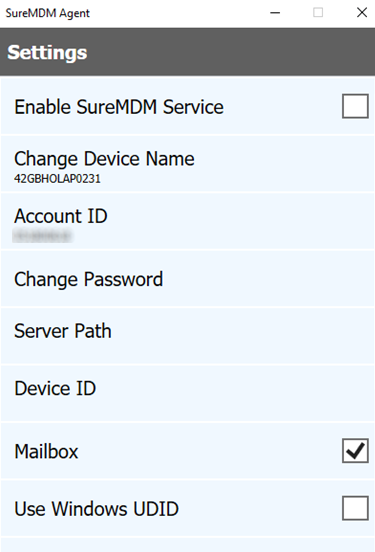
Once successfully configured:
- On the SureMDM Agent home screen, the device status will change to Online.
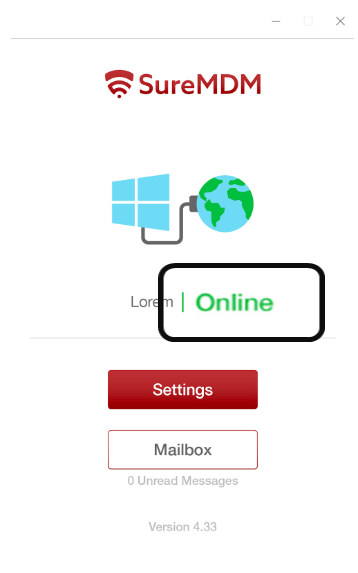
- On the SureMDM web console, the device will start reflecting under the Device Grid.

![]() Note:
Note:
- Now admins have the ability to configure EMM within SureMDM Agent so dual enrollment takes place automatically. This will help admins to configure features under Jobs and Profiles in SureMDM Web Console.
- Dual Enrollment is supported on Windows 10 and 11 devices.
