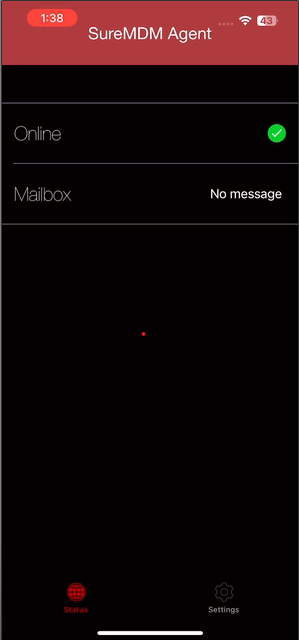Enroll iOS Devices Using Profile Driven User Enrollment with Pre-approved Template
![]() Note: Ensure that the device(s) to be enrolled is currently running from iOS 13 to iOS 17, has a managed Apple ID, and are unsupervised. For the device(s) with iOS 18 or later, please use Account Driven User Enrollment as this enrollment method is deprecated.
Note: Ensure that the device(s) to be enrolled is currently running from iOS 13 to iOS 17, has a managed Apple ID, and are unsupervised. For the device(s) with iOS 18 or later, please use Account Driven User Enrollment as this enrollment method is deprecated.
1. Navigate to the SureMDM Web Console.

2. Go to the Preapproved section and click Download Pre-approve Template.

Upon clicking on it, the template gets downloaded into your local drive.
3. Browse and open the template from your local drive. And enter the required details in the template as specified in the below format:
Device Name*=xxx ,Hardware Address* =Apple Id ,Hardware Address Type* = AppleID ,Group Path* =xxx , Device Notes= xxx , Device Tag = xxx ,Phone Number* =xxx ,Email Id* = xxx

- Save the template in .CSV format in the system.
4. Go back to the Preapproved section and click Import.
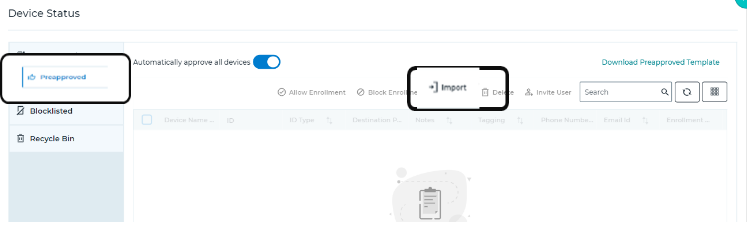
5. Browse to select the template file saved in the local system.
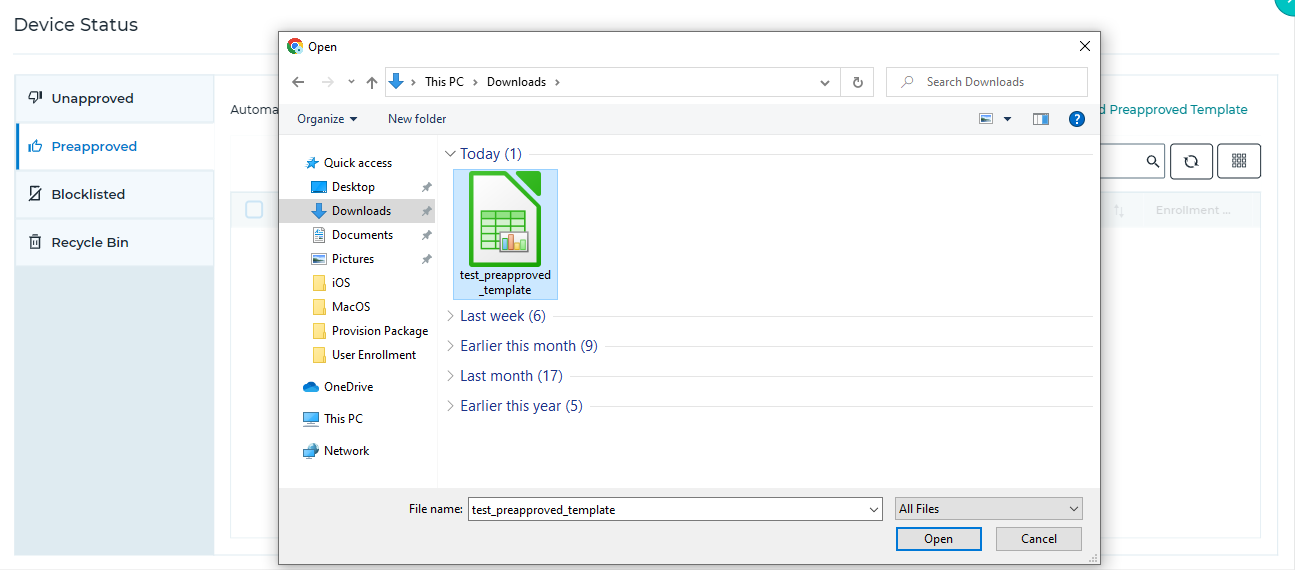
The details added in the template will be listed under the Preapproved section.
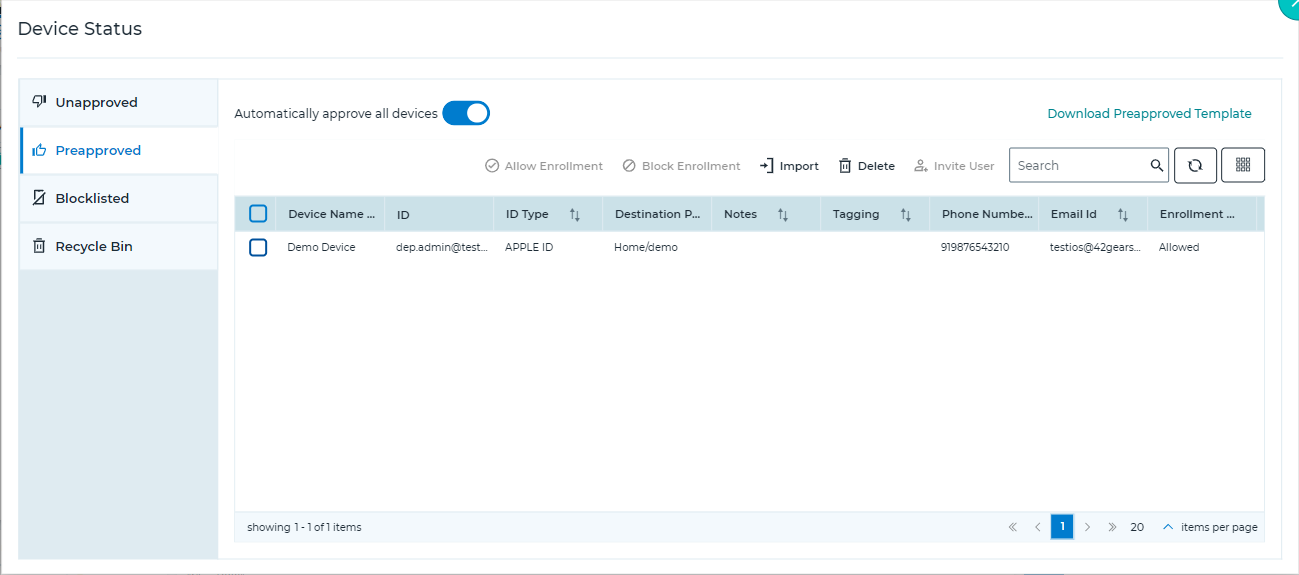
6. Select a device and click Invite User.
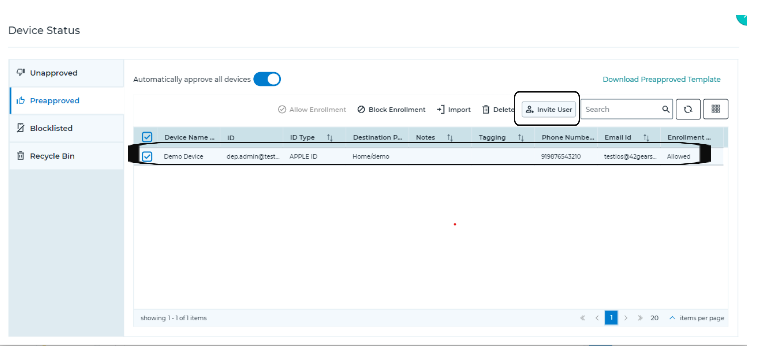
7. Select Invite User By Email or Invite User By SMS and click OK.
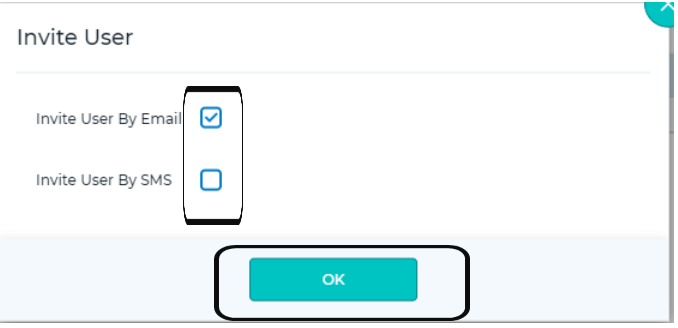
The user will receive a link via email or SMS as per the selected option.
8. On the device, tap on the link sent by the MDM server via email/SMS.
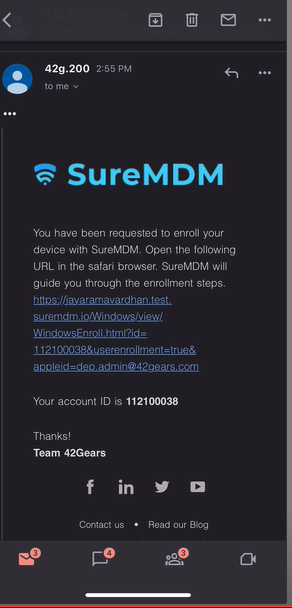
The link will download the enrollment profile.
9. After clicking on the link, you will be prompted to provide consent to Accept the Terms. Click Proceed.
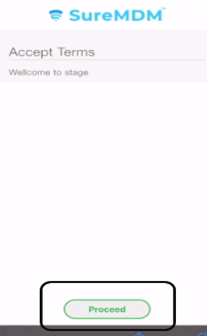
10. Tap Download Enrollment Profile.
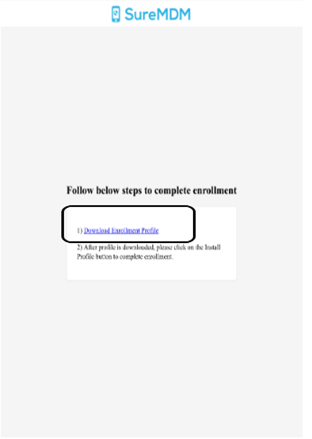
11. After clicking Download Enrollment Profile, you will be prompted to provide consent to Accept the Terms. Click Allow.
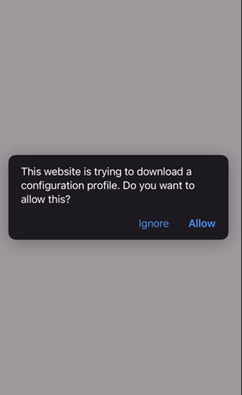
12. The Profile gets downloaded. Click Close.
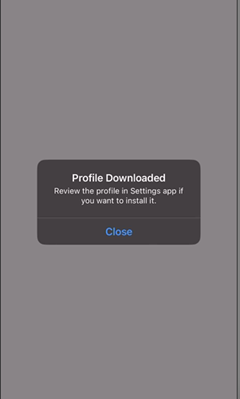
11. Once the profile is downloaded, navigate to the device’s Settings > General > VPN & Device Management.
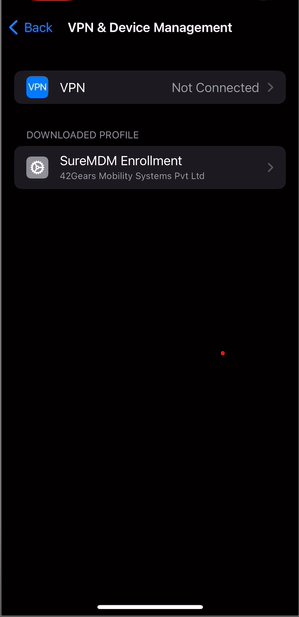
12. Access the Profile and on the User Enrollment prompt, tap Enroll my iPhone / Enrol my ipad (as per the device).
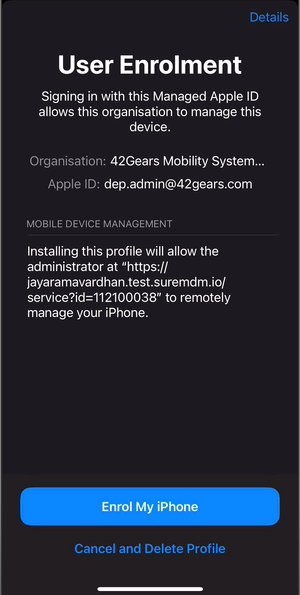
13. Sign-in with Managed Apple ID credentials.
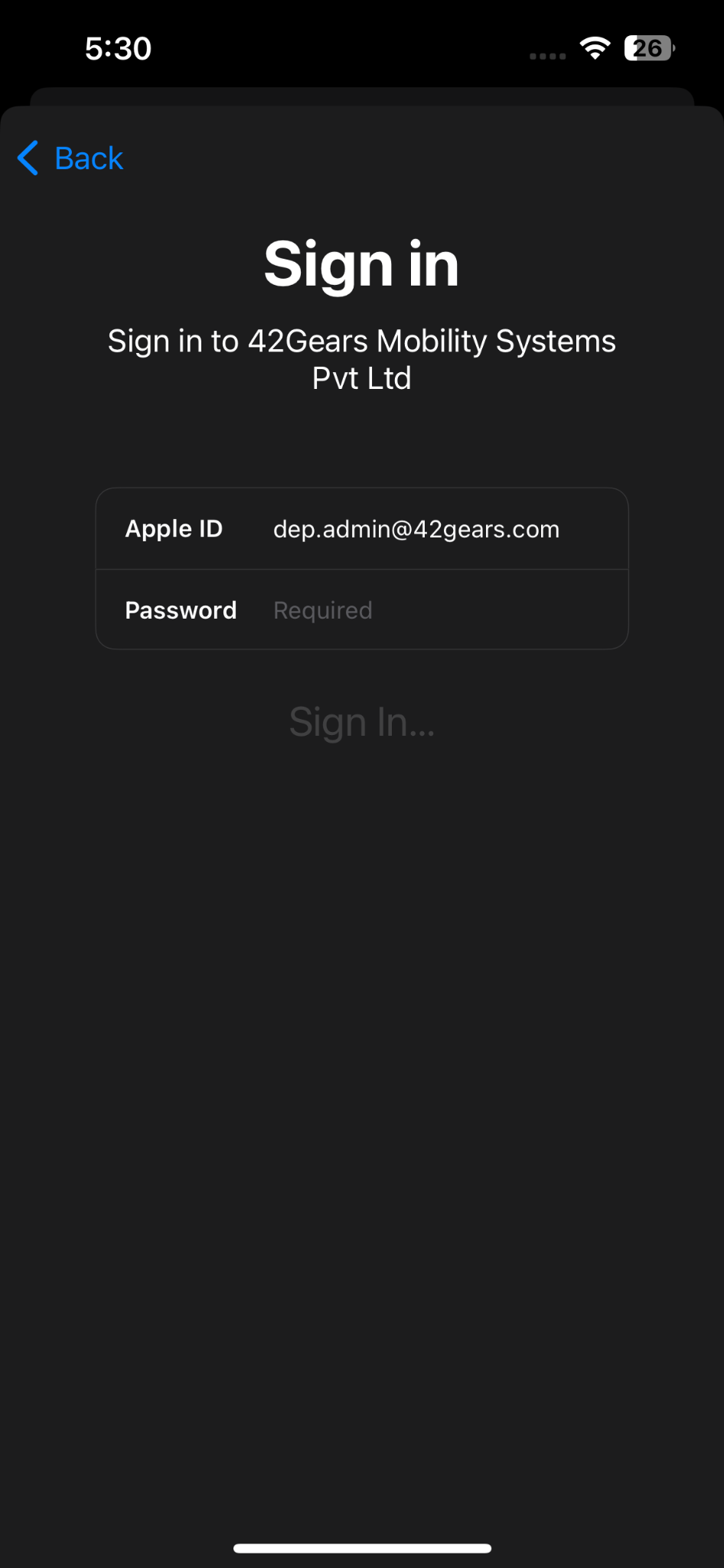
![]() Note: SureMDM Agent will get installed on the device if only VPP with SureMDM Agent app is available on the console. To learn how to upload a VPP token, click here.
Note: SureMDM Agent will get installed on the device if only VPP with SureMDM Agent app is available on the console. To learn how to upload a VPP token, click here.
14. After successfully signing in with Apple ID credentials, SureMDM Agent will be installed on the device automatically.