Enroll SureMDM Account with Android Enterprise (Fully Managed Devices- Gmail Account)
To enroll SureMDM account with Android Enterprise, follow these steps:
1. On the SureMDM Web Console, navigate to Settings > Account Settings > Android Management > Android Enterprise Enrollment.
2. On Android Enterprise Enrollment page, click Enroll Android Enterprise.

3. Select Google Play EMM API.

4. Select Enroll Using Your Gmail Account and click Enroll.

5. On the Google Play page, click Get Started to login with the Gmail account.

6. Enter organization's name in the Business Name field and click Next.

7. Enter EU Representative details: Name, Email, Phone, select Terms and Conditions checkbox, and click Confirm.
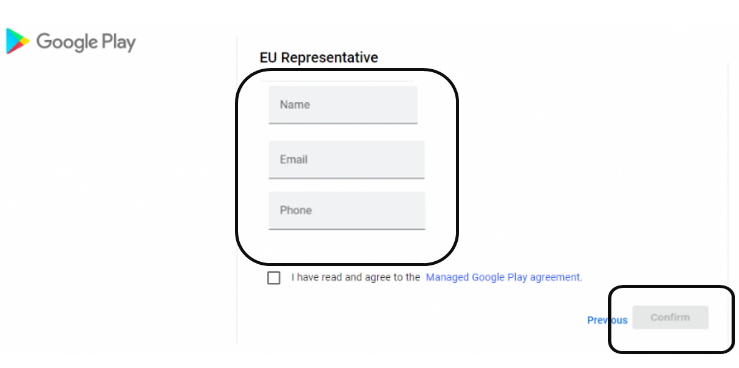
A message will be displayed on completion of the Android Enterprise setup.
8. Click Complete Registration.
Once Android Enterprise enrolled to the SureMDM account, the following options are available in Account Settings > Android Management > Android Enterprise Enrollment:
- Store Layout – Admin can use the basic layout or create a new page to display all Enterprise Approved Apps.
- Application Licenses - This option provides summary of your application licenses.
- Zero-touch iframe - This option allows you to set up your devices using zero-touch accounts.
- Unenroll - Allows to Unenroll your existing Google Managed Domain.
