Enroll SureMDM Account with Android Enterprise (BYOD- Managed Google Account)
To enroll the SureMDM account with Android Enterprise, follow these steps:
1. On the SureMDM Web Console, navigate to Settings > Account Settings > Android Management > Android Enterprise Enrollment.
2. On Android Enterprise Enrollment page, click Enroll Android Enterprise.

3. Select Google Play EMM API.
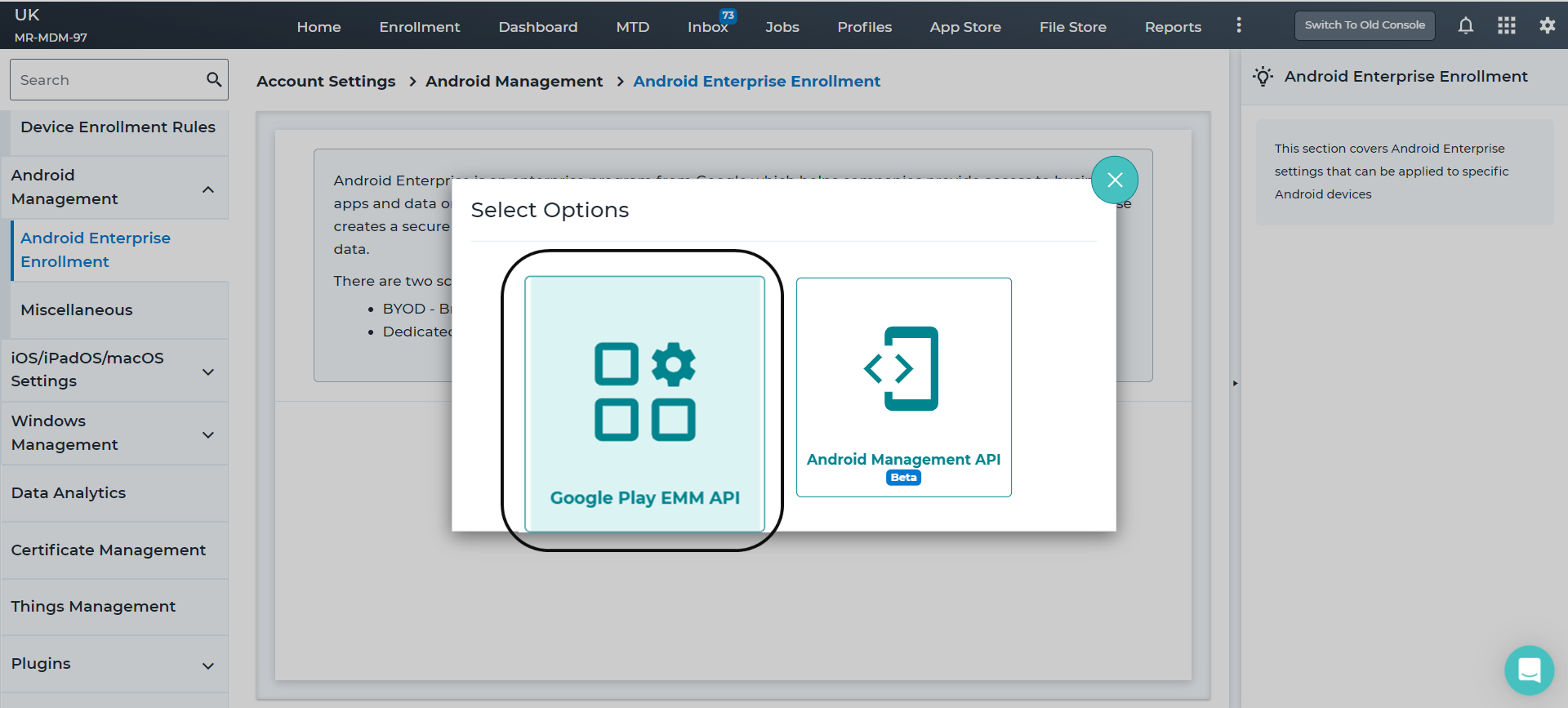
4. Select Enroll Using Your Managed Google Account.

5. Enter Google Managed Domain and Token ID and click Enroll.

 Note: To generate Token ID, follow these steps:
Note: To generate Token ID, follow these steps:
1. Browse to admin.google.com in a browser.
2. Enter G Suite admin domain ID and Password,
3. Click Login. Google Admin console will appear.
4. In Google admin console, click Security option.
5. In Security window, click Show more.
6. Click Manage EMM provider for Android > Generate Token.
The Token will be generated.
6. Copy the generated token and paste it in Token ID field in 42Gears Web Console.
Once Android Enterprise enrolled to the SureMDM account, the following options are available in Account Settings > Android Management > Android Enterprise Enrollment:
- Store Layout - Admin can use the basic layout or create a new page to display all Enterprise Approved Apps.
- Application Licenses - This option provides a summary of your application licenses.
- Zero-touch iframe - This option allows you to set up your devices using zero-touch accounts.
- Unenroll - Allows to Unenroll your existing Google Managed Domain.
