Configure the SureMDM AD Connect Tool
Before proceeding with this step, it is necessary to ensure that the users have been added to the AD server and that the mail attribute has been specified for all new users.
To add the mail attribute for newly created users, follow these steps:
- Open the AD Server.
- Locate the newly created users in the user list.
- Right-click on the desired user.
- Select Properties > Attribute Editor.
- Add the user's email address, which was used during the user creation process, into the mail field.
Once done, follow the below steps to configure the AD connector tool:
1. Download the SureMDM AD Connector Tool on the AD server machine.
2. Launch the AD Connector tool.
3. Enter the following details:
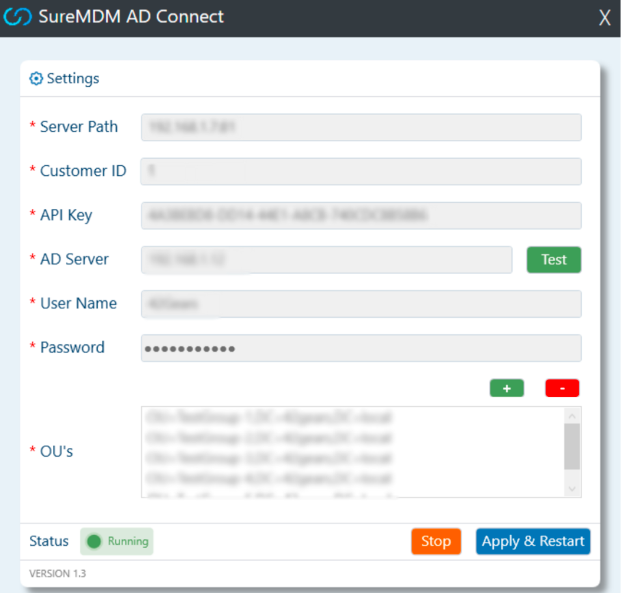
- Server Path - Enter the Server URL of the SureMDM account.
- Customer ID - Enter the Account ID of the SureMDM account.
- API Key - Enter the API key of the SureMDM account. It can be found under the AD Integration section of SureMDM.
- AD Server - Enter the local IP address of the AD server machine.
- Username/Password - Enter the username/password of the AD server.
- OUs (Organizational Unit) - Add the list of OUs that you want to be synced with SureMDM. The Add and Minus buttons are used to add and remove OUs, respectively.
To obtain the OUs, follow the steps below:
- Go to the AD server.
- Right-click on the parent OU.
- Choose Properties > Attribute Editor.
- Locate the Distinguished Name (OU) within the attribute editor
 Note: When the parent OU is added, it will sync all the users within the group, including users from any sub OUs.
Note: When the parent OU is added, it will sync all the users within the group, including users from any sub OUs.
4. Once done, click Apply & Restart.
