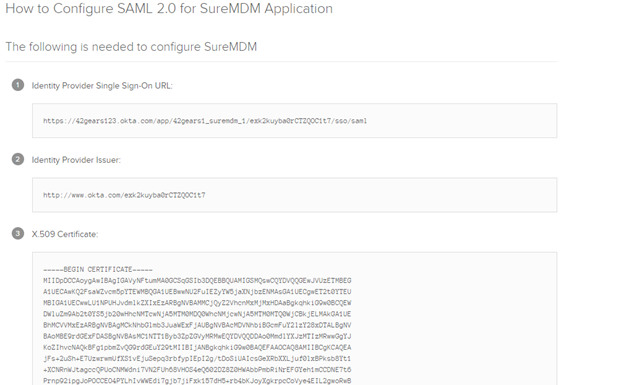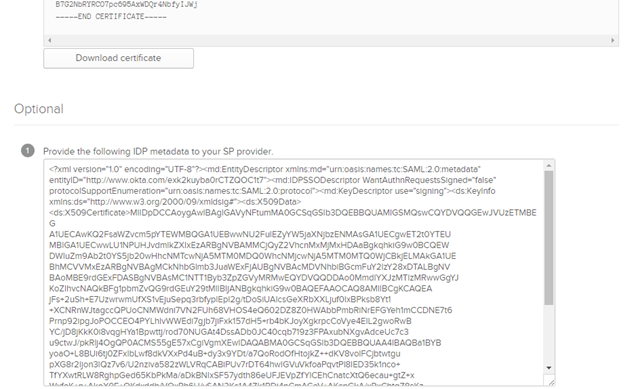Configure settings in Okta server
To configure settings in Okta server, follow these steps:
1. Login to Okta Server and click Admin.
2. Click Add Applications > Create New App.
3. Select SAML 2.0 and click Create.
4. Enter App Name as SureMDM.
5. Click Next and navigate to SAML Settings, enter the following details:
- Entity ID: urn:42gears:suremdm:SAML2ServiceProvider
- Single sign on URL: https://xxxxx.xx.suremdm.io/console/ssoconsumer/xxxxxxx
- xxxxx.xx.suremdm.io - Server URL
- xxxxxxx - Account ID
![]() Note: Admin should enter their Server URL and Account ID into the above-mentioned URL.
Note: Admin should enter their Server URL and Account ID into the above-mentioned URL.
6. Click Next.
7. Select the first option I'm an Okta customer adding an internal app and click Finish.
8. Click View Setup instructions.
9. Download the certificate and copy SAML Metadata from View Setup Instructions link.
A certificate will download.