Miscellaneous Settings
Miscellaneous Settings option helps the admin to configure remote support feature.
The following are the options available in Miscellaneous Settings:
1. Provide Remote Access To 42Gears Support Team - Click Grant / Revoke to grant or revive the remote access to 42 Gears Support Team.
2. Enable Global Search - Search devices in all the groups/subgroups present in MDM Web Console.
3. Enable Auto Search - Search will get started once the text is typed on the Search box.
4. Use Old Remote Support - Select this option to remotely access the device using an older version of remote support.
To initiate remote access with a device using an older version of remote support, follow these steps:
1. Open Interner Explorer 9.0 and above /Mozilla Firefox 26.0 or above.
2. Login to SureMDM Web Console https://suremdm.42gears.com/console/.
3. On SureMDM Web Console, click Settings icon located at top right of the screen and select Account Settings > Miscellaneous Settings > Use Old Remote Support.
4. Go back to Home tab, select and right-click the Windows CE /Windows Mobile device(s) from Device List and click Remote.
Or
Select the Windows CE / Windows Mobile device(s) from Device List and click Remote from dynamic jobs.
Remote connection with a device is initiated in a separate tab as shown below:
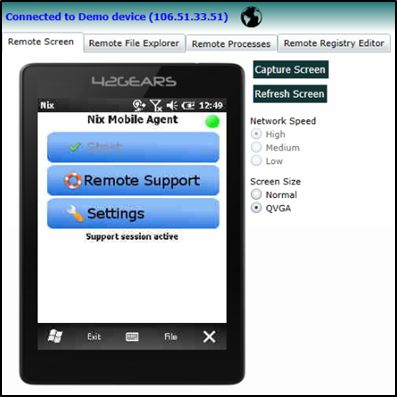
Remote support has following options:
a. Remote Screen
Admin can perform following actions on the Remote Screen:
1. Capture or refresh the screen using mouse or keyboard.
2. Select the Network Speed (High/Medium/Low) based on the usage.
3. Select Screen Size (Normal /QVGA) for better resolution.
b. Remote File Explorer
Remote File Explorer allows admin to access the File System of the device as well as perform basic file operations such as upload & download files, create a new folder or launch an application/file on the device remotely.
c. Remote Processes
Remote Processes shows all the currently running processes on the device with the functionality to kill any process remotely.
 Note: Remote Processes can help admin to manage device’s CPU usage with precision.
Note: Remote Processes can help admin to manage device’s CPU usage with precision.
 Note: Killing a System Critical Process may make system unstable or lead to information loss and will require a system restart to bring it back to its normal functionality.
Note: Killing a System Critical Process may make system unstable or lead to information loss and will require a system restart to bring it back to its normal functionality.
d. Remote Registry Editor
SureMDM provides full-fledged Remote Registry Editor allows the admin to add, edit & delete registry values and display the contents in a tree structure.
