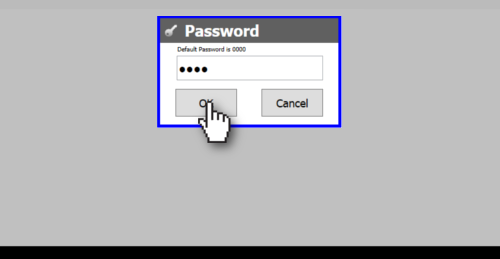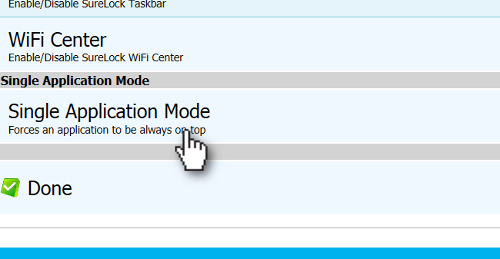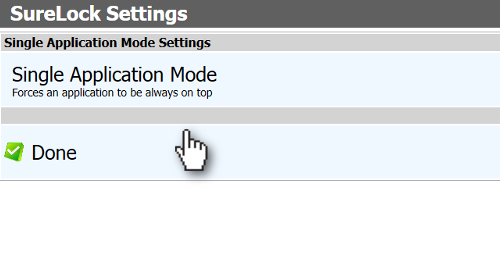Single Application Mode refers to device mode when the Windows device into a device which runs only one application all the time with restricted access to everything else (Home Screen, Settings or other apps).
To enable Single Application Mode, follow steps mentioned below:
- Access SureLock Settings
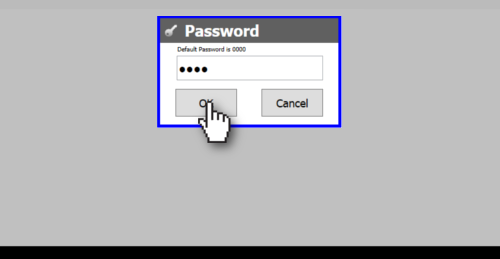
- On Main Menu screen, tap on SureLock Settings

- On SureLock Settings screen, tap to select Single Application Mode
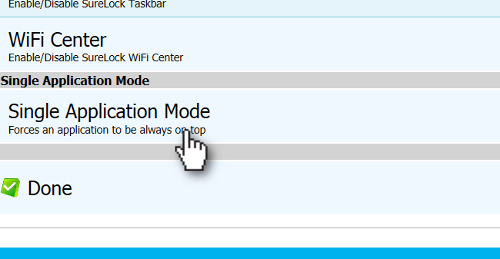
- On Single Application Mode Settings screen, tap on Single Application Mode option
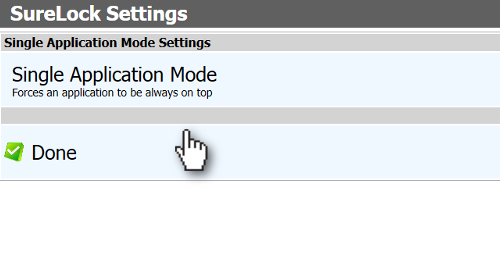
- Tap on Done to complete
Note: This feature can be enabled only if you have one application allowed as Allowed Application. If the Single Application Mode application requires another application to run and has to be allowed, you can allow the application however enable Hide Icon on Home Screen option to hide it.