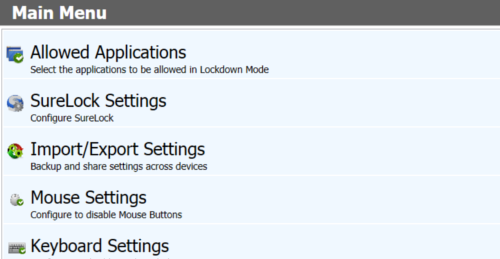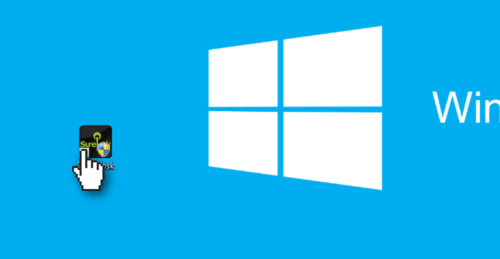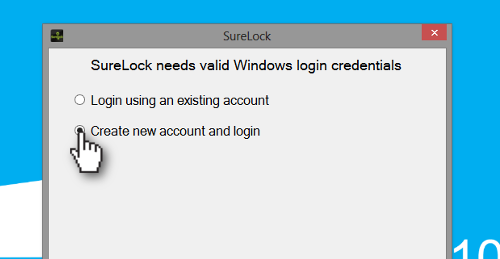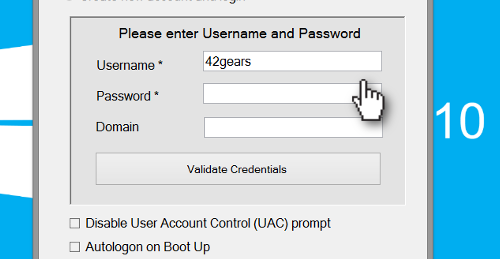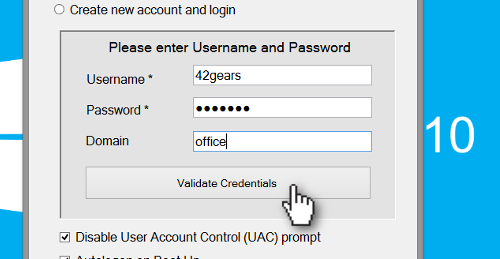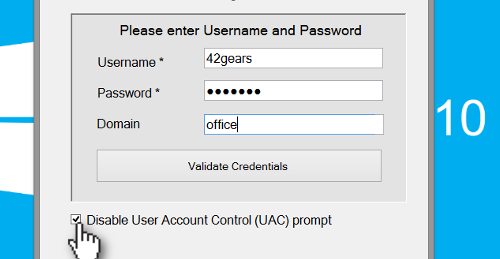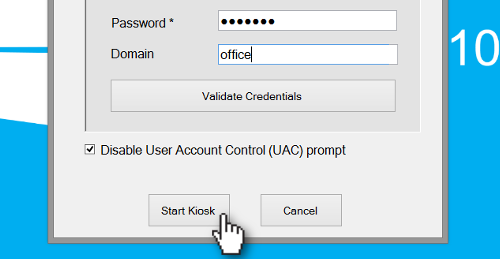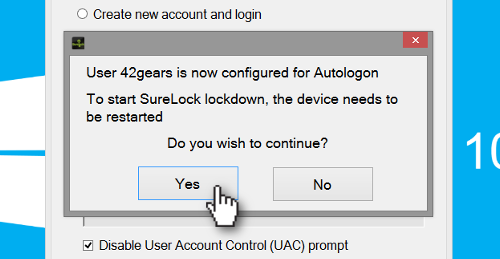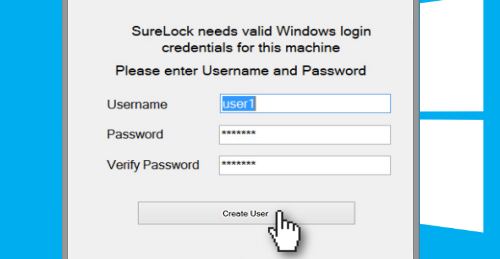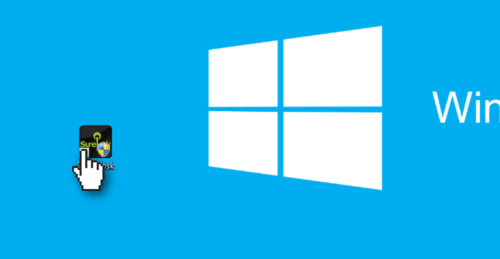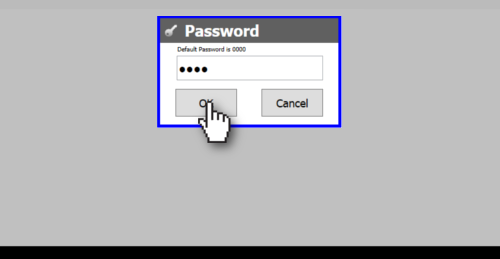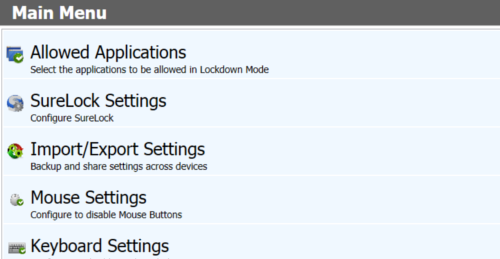Download SureLock for Windows
SureLock can be downloaded from 42Gears website:
First Launch
Once you have installed SureLock, follow below mentioned steps to launch it:
- Once SureLock is installed, go to desktop and tap on Start Kiosk icon to launch it
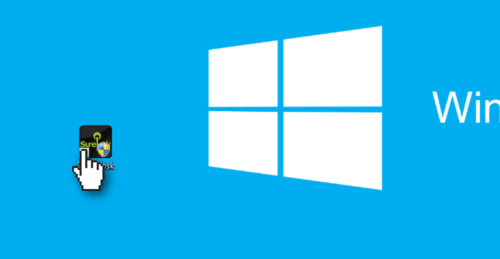
- On Windows Login Credentials prompt, select between:
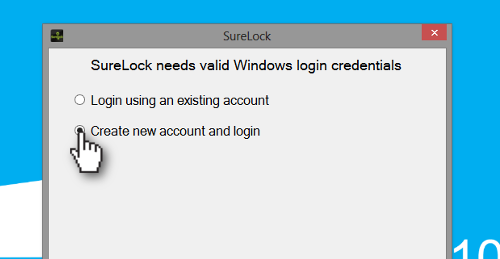
- Login using an existing account
- Create new account and login
For logging in using an existing account -
- On SureLock prompt, tap on the Username dropdown menu and select the Username
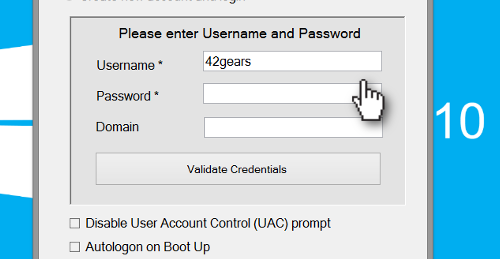
- Enter the password in Password field
- Enter the appropriate Domain
- Tap on Validate Credentials to validate the account
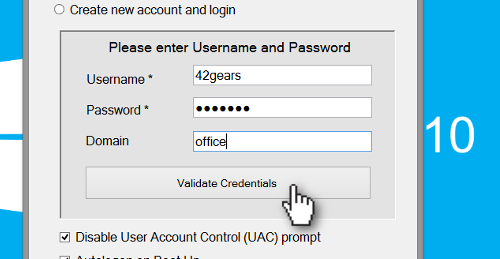
- If validation is successful, you will get a prompt saying "Autologin Credentials validated successfully"
- Select Disable User Account Control Prompt option if you don't want UAC prompt
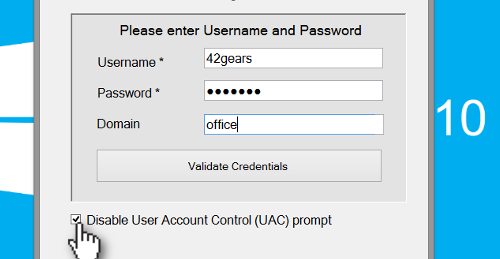
- Tap on Start Kiosk
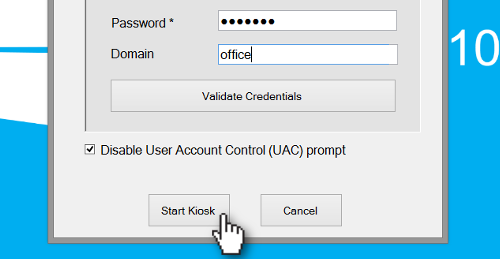
- On the next prompt, tap Yes to continue which will restart the device
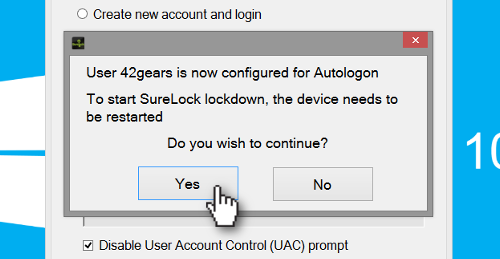
-
On a successful restart, SureLock will load and you will be on SureLock Home Screen
For logging in by creating a new account -
- On SureLock prompt, enter a new username and a new password
- Tap on Create User
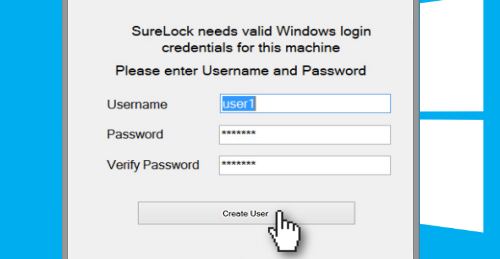
- On successful user creation, SureLock will confirm that a new user has been created
- Select Disable User Account Control Prompt option if you don't want UAC prompt
- Tap on Start Kiosk
- On the next prompt, tap Yes to continue which will restart the device
-
On a successful restart, SureLock will load and you will be on SureLock Home Screen
Access SureLock Settings
To access SureLock Settings, follow below mentioned steps:
- Launch SureLock
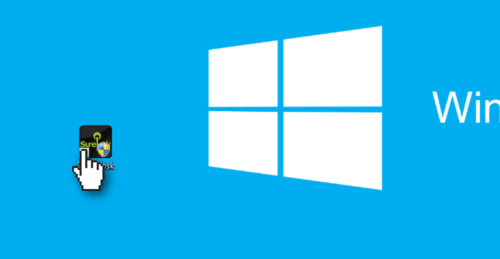
- Tap on SureLock Home Screen 5 times within 3 seconds to launch the password prompt

- On the password prompt, enter SureLock default password - 0000 (four zeros)
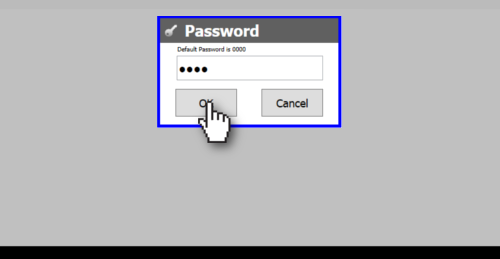
- On successful login, you will see SureLock Settings Main Menu on the screen