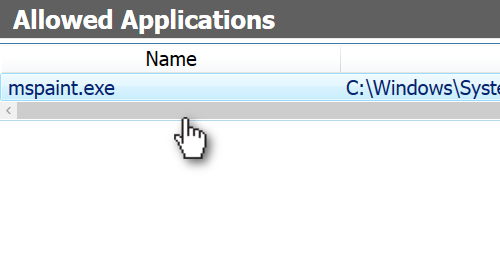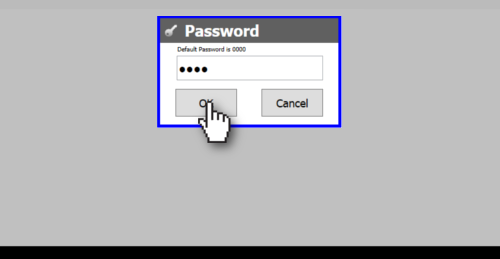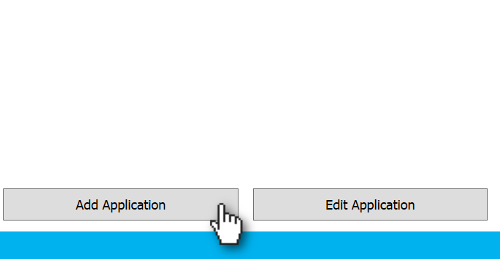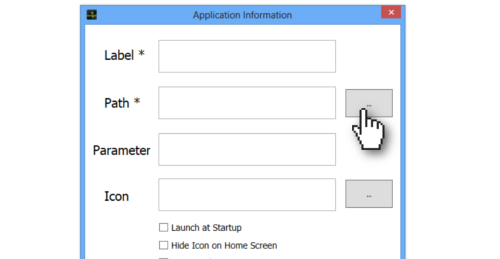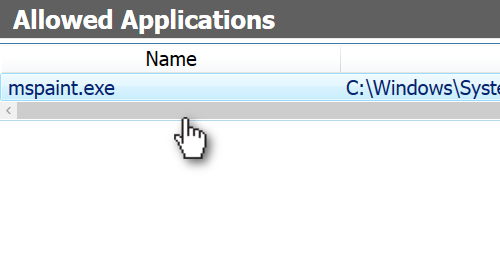To allow an application, follow steps mentioned below:
- Access SureLock Settings
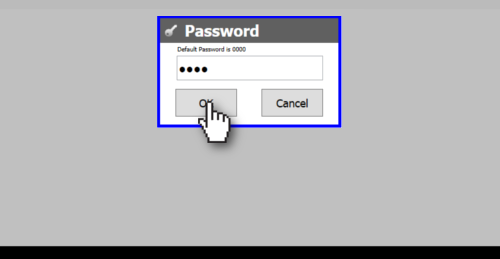
- On Main Menu screen, tap on Allowed Application

- On Allowed Application screen, tap on Add Application to launch Application Information prompt
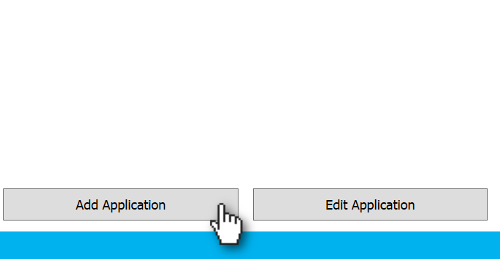
- On Application Information prompt, enter following details and tap on Add
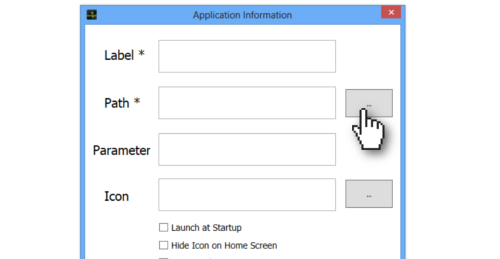
- Label - Name for the application
- Path - Path for the application
- Parameter - Specify if you want any parameters to be used.
Example -k for Kiosk browsing in Internet Explorer
- Icon - Specify an icon image for the allowed application(s) if you do not want the default icon to be used
- Tap to select Launch at Startup, if you want the application to start as soon as the device is powered on
- Tap to select Hide Icon on Home Screen, if you want to hide the application's icon on Home Screen
- Tap to select Run as Administrator, if you want to run the application as an administrator
- Tap on Add to complete adding the Allowed Application