User Security
SureLock will force the user to set a password to access the Home Screen when User Security option is enabled. User login screen will be displayed after the specified idle timeout interval and the user can access SureLock Home Screen only after entering the valid password.
To set a password to access the SureLock Home Screen, follow these steps:
1. Access SureLock Admin Settings.
2. On SureLock Settings screen, select User Security.
3. On User Security prompt, select Enable and tap Done.
User Security screen will appear.
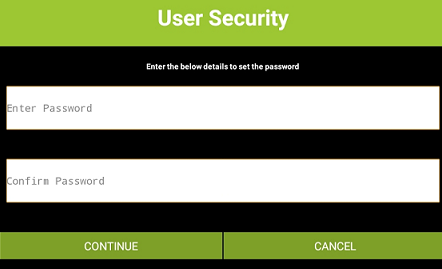
4. Enter desired Password and type same password in Confirm Password field and tap Continue.
Security questions will appear as shown below:
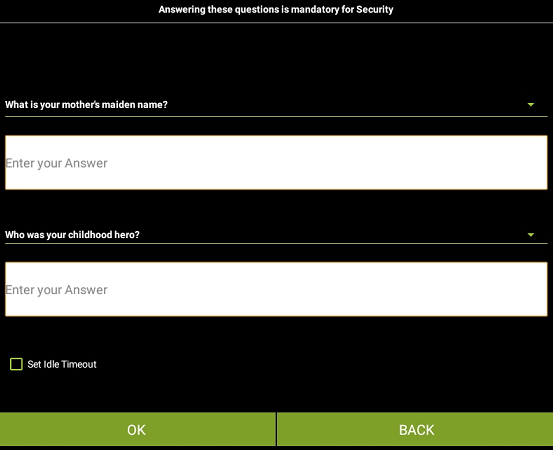
5. Select desired questions from the drop-down list and enter the relevant answers.
6. Select Set Idle Timeout and enter the value in seconds / minutes and tap Ok.
![]() Note: User login screen will appear after the specified idle timeout.
Note: User login screen will appear after the specified idle timeout.
