Remote Actions on the AstroFarm Console
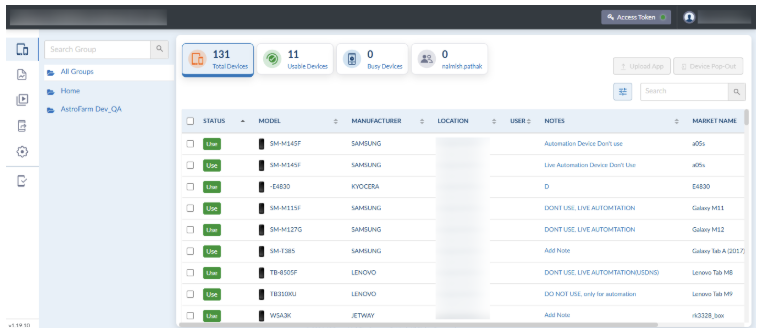
Following actions can be performed remotely on an Android device from the AstroFarm console:
| Settings | Description |
|---|---|
| Touch Events | Touch actions are allowed on the device. |
| Initiate screen recording session on a device. To know more, click here. | |
| Unlock the device. | |
| Rotate the device screen. | |
| Show or hide the device screen. | |
| Free up the device you are using. | |
| Dashboard | |
| Shortcut Applications | Certain shortcut applications can be launched remotely on a device. To know more, click here. |
| App Upload | Remotely install an application on a device. To know more, click here. |
| Navigate to URL | Use this option to launch the specified URL on the device. |
| Remote Debug | Use this option to remotely debug the device from your IDE (Integrated Development Environment). To know more, click here. |
| Audio Streaming | Use this option to play the audio of an application on the AstroFarm console that is getting streamed on the device. Note: The device must run Android 10 or later for this feature to work. |
| Shell Commands | Use this option to execute script commands remotely on the device. |
| Clipboard | Use this option to copy or paste the data from or to the device. |
| Screenshots | Use this option to capture the screenshot of a device. |
| Advanced Settings | Advanced settings have the following options: |
| File Explorer | Use this option to download/upload the files from the device. User can create/rename the folders and upload the files. |
| Performance | Use this option to monitor the CPU and memory performance of the device. To know more, click here. |
| Device Info | Info tab provides device details such as the battery, hardware, platform, network, display, and SIM. |
| Logs | Use this option to view logcat messages of the device. Click Get to list all the logcat messages of the device. |
Related Topic