App Crash Logs
App Crash Logs capture important information about application crashes when the application throws unexpected errors or runs into exceptions during runtime, causing the app to terminate abruptly. These logs provide the technical teams with essential information to determine the cause of an application crash and help in debugging and fixing the underlying issues.
To get the application crash log report on AstroFarm, follow these steps:
1. Login to AstroFarm Console.
2. Go to Devices.
A list of enrolled devices will be displayed on the device grid with different statuses.
3. Select the required device with the status Use.
4. On the Dashboard section, click Crash Logs (located next to the Logs).
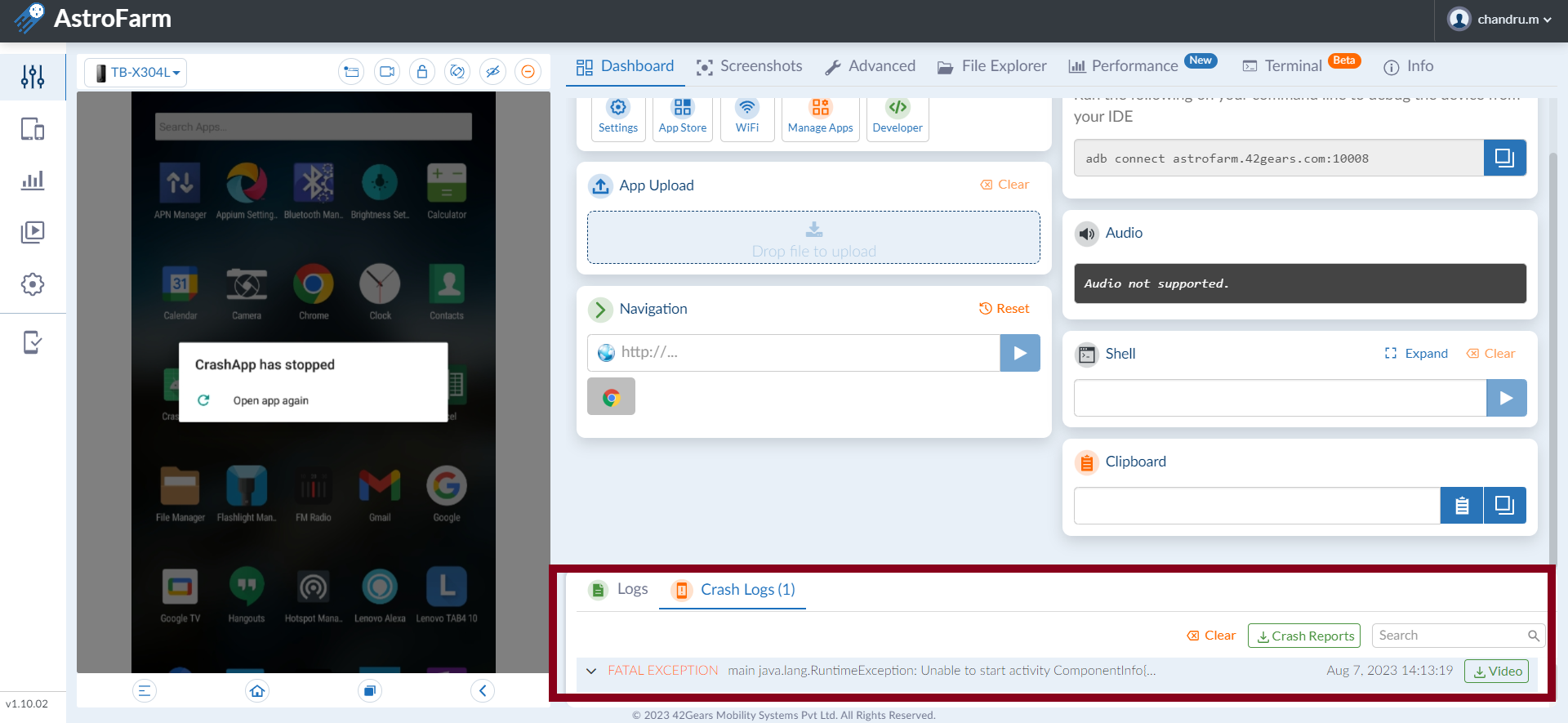
5. When an application terminates unexpectedly, the logs will be stored under Crash Logs.
The detailed crash report and screen recording of the app crash can be downloaded in this section.
6. Users can also view the history of crash logs under the Reports section.
7. Navigate to Reports > Device Usage Logs.
8. You will be able to see the number of crash reports available for the specific device under the Crash Logs column.
9. Click on the numbers to view the detailed report.
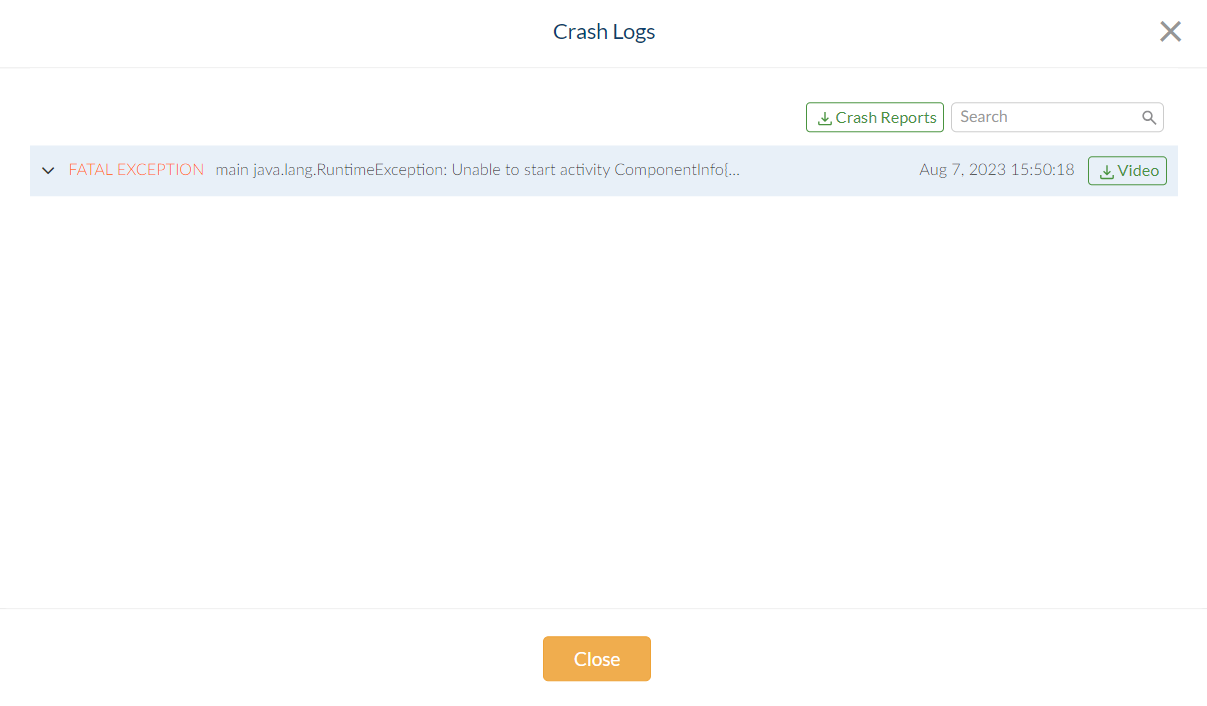
The detailed crash reports and screen recordings of the app crash can be downloaded in this section.