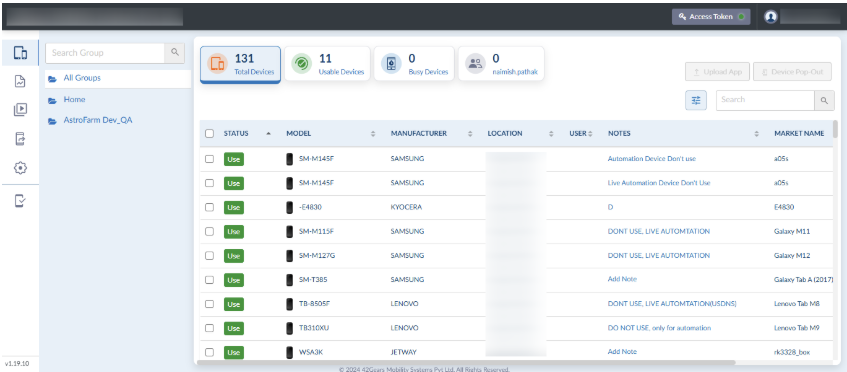Devices Devices | Displays all enrolled devices on the console. The user can assume control of a single or multiple devices from here. |
 Settings Settings | The settings section has the following options: General - This allows the user to set the general settings such as Language, Date, Device Grid Settings (Show Only Online Devices/ Show All devices), and Email Address separator. Keys - You can generate access tokens and ADB keys from this section. Account - View your AstroFarm account details. To know more, click here. Devices - Lists all the devices enrolled in the AstroFarm console. Users - Lists all the users who have/don’t have admin privileges. Contributors - Lists all the contributors who have enrolled the devices to the AstroFarm console. iOS Agent - You need to follow the steps of the tool you use, for resigning the process. This is mandatory for enrolling iOS devices in AstroFarm. Release History - Users can find the latest release updates in this section. |
 Reports Reports | Generates device usage reports of a specific user or all users enrolled in the AstroFarm console. To know more, click here. |
| Status | Displays the device’s status: Enrolling - The device is in enrolling state. Once enrolled, the device status will change to Use. Free Up - The device is being used by another user. By clicking this option, the device will be freed and the status will change to Use. Note: Only users with admin privileges can free up devices that are being used by other users.Use - The device is free to use. By clicking this option the user can take remote control of the device and start using it.Unplugged - The device is not connected to the host machine or the USB debugging option is disabled. In Use - The device is being used for automation. This option will be available for users who don’t have admin privileges. Stop Automation - The device is being used for automation. Type the text Automation in the Notes column of the device that you want to use for automation. The device status will change to Stop Automation when you take the device using the Use button. Note: Users with admin privileges can free up devices when they are in Stop Automation status. |
 Customize Customize | Users can customize the required columns on the device grid. |
| Search | Narrow your search based on the fields displayed on the device grid. |