Enable Developer Option and USB Debugging on the device
Ensure USB debugging is enabled on the Android device that you want to connect with AstroFarm.
To enable USB debugging on a device,
1. On the Android device, open the Settings application.
2. Tap About Phone option at the bottom of the list.
If the About Phone option is unavailable, go to System > About Phone.
3. Tap the Build Number option 7 times to enable Developer Mode.
You can see a toast message once it is enabled.
4. Now go back to the initial settings screen and tap Developer Options.
5. If the developer option is not visible under settings, go to System -> Developer Options.
6. Enable the USB Debugging mode option on the device. Select Always allow from this computer and tap OK.

7. Plug the device into your host machine via USB cable.
8. Open the Command window and enter adb devices; The device information will be displayed.
Watch the device's screen for any authorization message and allow the connection.
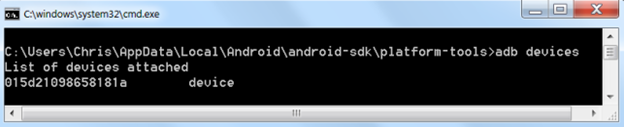
The next step is to Install AstroFarm Agent for your respective host machine platforms.
